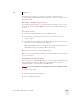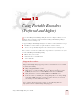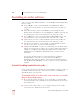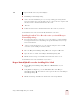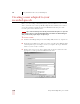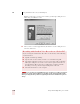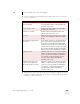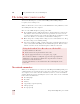User Guide
Table Of Contents
- Introduction
- Installation and Training
- Starting to Dictate
- Working on your Desktop
- Programs, documents and folders
- Switching between open windows
- Opening and closing menus
- Selecting buttons, tabs, and options
- Selecting icons on the desktop
- Resizing and closing windows
- Scrolling in windows and list boxes
- Opening lists and making selections
- Pressing keyboard keys
- Moving the mouse pointer and clicking the mouse
- Correcting and Editing
- Formatting
- Capitalizing text
- Capitalizing the first letter of the next word you dictate
- Capitalizing consecutive words
- Dictating the next word in all capital letters
- Dictating consecutive words in all capital letters
- Dictating the next word in all lowercase letters
- Dictating consecutive words in all lowercase letters
- Capitalizing (or uncapitalizing) text already in your document
- Formatting text
- Capitalizing text
- Working with Applications
- Dictating Names, Numbers, Punctuation & Special Characters
- Using the Command Browser
- Improving Accuracy
- Managing Users
- Using Portable Recorders (Preferred and higher)
- Automate Your Work (Preferred and higher)
- Customizing Dragon NaturallySpeaking
- Commands List
- Which commands work in which programs?
- Controlling the microphone
- Controlling the DragonBar
- Controlling the DragonPad
- Adding paragraphs, lines, and spaces
- Selecting text
- Correcting text
- Deleting and undoing
- Moving around in a document
- Copying, cutting, and pasting text
- Capitalizing text
- Formatting text
- Entering numbers
- Entering punctuation and special characters
- Playing back and reading text
- Working with your desktop and windows
- E-mail commands
- Using Lotus Notes
- Using Microsoft Internet Explorer
- Working hands-free
- Which commands work in which programs?
- Index
12
Using Portable Recorders (Preferred and higher)
Dragon NaturallySpeaking User’s Guide
139
3 Install Dragon NaturallySpeaking.
4 At the end of the installation process, a message will appear stating that the
Setup program has detected a PocketPC device connected to the computer and
asks if you want to install ScanSoft® Voice Recorder.
5 Click Yes.
6 Follow the instructions to install ScanSoft Voice Recorder on your device.
ScanSoft® Voice Recorder is automatically installed on your device.
Installing ScanSoft Voice Recorder after you install Dragon
NaturallySpeaking:
1 If you don’t already have ActiveSync 3.5 on your desktop, you must install it.
See http://www.microsoft.com/mobile/pocketpc/downloads/activesync35.asp
for more information.
2 Connect your PocketPC device to your computer using the device's USB
connection (or the COM port for NT systems).
3 Place the Dragon NaturallySpeaking CD in your computer's CD reader.
4 Open the Voicerec folder on the Dragon NaturallySpeaking CD.
5 Double-click on Setup.exe and follow the instructions on the screen.
ScanSoft® Voice Recorder is installed on your device.
Dragon NaturallyMobile recorder: Installing Voice It Link
1 Put the Dragon NaturallySpeaking CD in the CD-ROM drive of your
computer.
2 Using Windows
®
Explorer, go to the VOICEIT folder of the Dragon
NaturallySpeaking CD. The folder is on the top-level directory of the Dragon
NaturallySpeaking CD.
3 Double-click Setup and follow the instructions of the Setup Wizard.