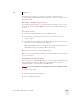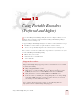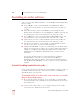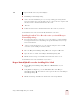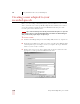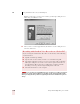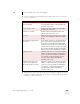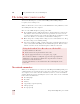User Guide
Table Of Contents
- Introduction
- Installation and Training
- Starting to Dictate
- Working on your Desktop
- Programs, documents and folders
- Switching between open windows
- Opening and closing menus
- Selecting buttons, tabs, and options
- Selecting icons on the desktop
- Resizing and closing windows
- Scrolling in windows and list boxes
- Opening lists and making selections
- Pressing keyboard keys
- Moving the mouse pointer and clicking the mouse
- Correcting and Editing
- Formatting
- Capitalizing text
- Capitalizing the first letter of the next word you dictate
- Capitalizing consecutive words
- Dictating the next word in all capital letters
- Dictating consecutive words in all capital letters
- Dictating the next word in all lowercase letters
- Dictating consecutive words in all lowercase letters
- Capitalizing (or uncapitalizing) text already in your document
- Formatting text
- Capitalizing text
- Working with Applications
- Dictating Names, Numbers, Punctuation & Special Characters
- Using the Command Browser
- Improving Accuracy
- Managing Users
- Using Portable Recorders (Preferred and higher)
- Automate Your Work (Preferred and higher)
- Customizing Dragon NaturallySpeaking
- Commands List
- Which commands work in which programs?
- Controlling the microphone
- Controlling the DragonBar
- Controlling the DragonPad
- Adding paragraphs, lines, and spaces
- Selecting text
- Correcting text
- Deleting and undoing
- Moving around in a document
- Copying, cutting, and pasting text
- Capitalizing text
- Formatting text
- Entering numbers
- Entering punctuation and special characters
- Playing back and reading text
- Working with your desktop and windows
- E-mail commands
- Using Lotus Notes
- Using Microsoft Internet Explorer
- Working hands-free
- Which commands work in which programs?
- Index
12
Using Portable Recorders (Preferred and higher)
Dragon NaturallySpeaking User’s Guide
142
Printing out the text you selected to read may greatly help reading the text
while using a handheld recorder.
6 After you have recorded approximately 15 minutes of your reading the text
selection, click Next.
If you do not have enough available memory for 10 minutes of recording, a message box
will warn you. Open the Pocket PC Main menu, tap Settings, tap the System tab, and then tap the
Memory icon. Drag the Memory slider to the right until you have at least 12 MB of memory free for
Storage.
Recording with ScanSoft Voice Recorder on a Pocket PC
If you are using the ScanSoft Voice Recorder on a Pocket PC, do the following
on the Pocket PC:
■ Tap File and then tap Training.
■ Tap the name of the text file you want to record and then tap OK.
■ Tap the Record button on the screen or press your device's Record button
and begin reading the text on the screen or from a print-out. Read for at
least 10 minutes. Do not stop the recording when you make a mistake.
You will get a message when enough training data is collected.
■ Attach the Pocket PC to your computer.
NOTE