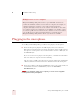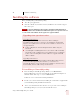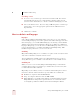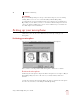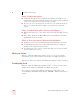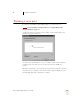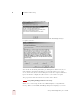User Guide
Table Of Contents
- Introduction
- Installation and Training
- Starting to Dictate
- Working on your Desktop
- Programs, documents and folders
- Switching between open windows
- Opening and closing menus
- Selecting buttons, tabs, and options
- Selecting icons on the desktop
- Resizing and closing windows
- Scrolling in windows and list boxes
- Opening lists and making selections
- Pressing keyboard keys
- Moving the mouse pointer and clicking the mouse
- Correcting and Editing
- Formatting
- Capitalizing text
- Capitalizing the first letter of the next word you dictate
- Capitalizing consecutive words
- Dictating the next word in all capital letters
- Dictating consecutive words in all capital letters
- Dictating the next word in all lowercase letters
- Dictating consecutive words in all lowercase letters
- Capitalizing (or uncapitalizing) text already in your document
- Formatting text
- Capitalizing text
- Working with Applications
- Dictating Names, Numbers, Punctuation & Special Characters
- Using the Command Browser
- Improving Accuracy
- Managing Users
- Using Portable Recorders (Preferred and higher)
- Automate Your Work (Preferred and higher)
- Customizing Dragon NaturallySpeaking
- Commands List
- Which commands work in which programs?
- Controlling the microphone
- Controlling the DragonBar
- Controlling the DragonPad
- Adding paragraphs, lines, and spaces
- Selecting text
- Correcting text
- Deleting and undoing
- Moving around in a document
- Copying, cutting, and pasting text
- Capitalizing text
- Formatting text
- Entering numbers
- Entering punctuation and special characters
- Playing back and reading text
- Working with your desktop and windows
- E-mail commands
- Using Lotus Notes
- Using Microsoft Internet Explorer
- Working hands-free
- Which commands work in which programs?
- Index
2
Installation and Training
Dragon NaturallySpeaking User’s Guide
9
5 (Upgrade only) If you are upgrading from Version 5 or 6, the Version 7
installation prompts you to upgrade your users. You may be prompted later to
re-train some of your existing users.
6 Continue following the on-screen instructions. The setup program will copy
the files for Dragon NaturallySpeaking to your computer.
7 When prompted, make sure to register your copy of Dragon NaturallySpeaking.
Once registered, we can notify you of product updates and other offers.
8 At the end of the installation, you can enable the Dragon NaturallySpeaking
QuickStart option. By enabling Quickstart, NaturallySpeaking launches at
system startup time and adds the NaturallySpeaking Quickstart icon to the
Windows task bar. For more information on the QuickStart option, see “Using
QuickStart” on page 25.
9 Click Finish to complete the installation. The program may ask you to reboot
your computer.
Creating a new user
When you launch the software for the first time, the New User Wizard starts and
leads you through creating a new user. For example:
If you upgraded a single user from a previous version, NaturallySpeaking loads that user. If
you upgraded multiple users, NaturallySpeaking displays the Open User dialog box.
NOTE