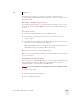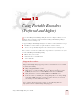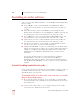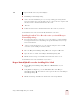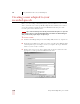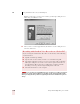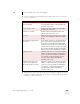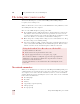User Guide
Table Of Contents
- Introduction
- Installation and Training
- Starting to Dictate
- Working on your Desktop
- Programs, documents and folders
- Switching between open windows
- Opening and closing menus
- Selecting buttons, tabs, and options
- Selecting icons on the desktop
- Resizing and closing windows
- Scrolling in windows and list boxes
- Opening lists and making selections
- Pressing keyboard keys
- Moving the mouse pointer and clicking the mouse
- Correcting and Editing
- Formatting
- Capitalizing text
- Capitalizing the first letter of the next word you dictate
- Capitalizing consecutive words
- Dictating the next word in all capital letters
- Dictating consecutive words in all capital letters
- Dictating the next word in all lowercase letters
- Dictating consecutive words in all lowercase letters
- Capitalizing (or uncapitalizing) text already in your document
- Formatting text
- Capitalizing text
- Working with Applications
- Dictating Names, Numbers, Punctuation & Special Characters
- Using the Command Browser
- Improving Accuracy
- Managing Users
- Using Portable Recorders (Preferred and higher)
- Automate Your Work (Preferred and higher)
- Customizing Dragon NaturallySpeaking
- Commands List
- Which commands work in which programs?
- Controlling the microphone
- Controlling the DragonBar
- Controlling the DragonPad
- Adding paragraphs, lines, and spaces
- Selecting text
- Correcting text
- Deleting and undoing
- Moving around in a document
- Copying, cutting, and pasting text
- Capitalizing text
- Formatting text
- Entering numbers
- Entering punctuation and special characters
- Playing back and reading text
- Working with your desktop and windows
- E-mail commands
- Using Lotus Notes
- Using Microsoft Internet Explorer
- Working hands-free
- Which commands work in which programs?
- Index
12
Using Portable Recorders (Preferred and higher)
Dragon NaturallySpeaking User’s Guide
144
Dictating into your recorder
You can start dictating once you have trained Dragon NaturallySpeaking to
recognize your recorded speech.
When you dictate into your recorder, you should follow the same guidelines you use
when talking directly to the computer.
Here are some additional tips for getting good results:
■ If you talk directly into a built-in microphone, always hold your recorder at the
same distance from your mouth. Some users report that it is easier to rest the
recorder on their jaw for the most consistent results. Be sure to hold the recorder
at the same distance you used when you dictated the training text.
■ Don’t change the recording volume setting on your recorder (if it has one). Keep
the same setting you used during training.
■ For a better quality recording, consider connecting your headset microphone to
your recorder, rather than talking into the built-in microphone. Most recorders
include connection for an external microphone a mike-in connection.
The restricted command set
When you are dictating into a recorder, most of the Dragon NaturallySpeaking voice
commands cannot be used effectively because they require that you see the results
on a computer screen. The restricted command set, however, can be used without
visual feedback when you are dictating into your recorder. These are the commands
in the restricted command set:
■ New Paragraph
■ New Line
■ Tab K ey
■ Cap [word] or Cap Next [word]
■ All Caps [word]
■ No Caps [word]
Using the ScanSoft Voice Recorder on a Pocket PC
To start ScanSoft Voice Recorder:
■ On the Start menu, tap ScanSoft Voice Recorder.
■ Tap the appropriate button to record, pause, stop, or play.
The amount of available recording time appears in the upper right in the
Available box. The amount of available time depends on the amount of
memory in your Pocket PC device.
For more information, see the ScanSoft Voice Recorder Help file on the
Pocket PC.