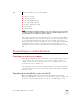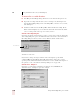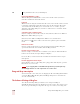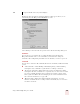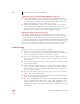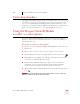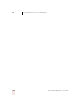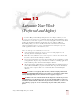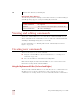User Guide
Table Of Contents
- Introduction
- Installation and Training
- Starting to Dictate
- Working on your Desktop
- Programs, documents and folders
- Switching between open windows
- Opening and closing menus
- Selecting buttons, tabs, and options
- Selecting icons on the desktop
- Resizing and closing windows
- Scrolling in windows and list boxes
- Opening lists and making selections
- Pressing keyboard keys
- Moving the mouse pointer and clicking the mouse
- Correcting and Editing
- Formatting
- Capitalizing text
- Capitalizing the first letter of the next word you dictate
- Capitalizing consecutive words
- Dictating the next word in all capital letters
- Dictating consecutive words in all capital letters
- Dictating the next word in all lowercase letters
- Dictating consecutive words in all lowercase letters
- Capitalizing (or uncapitalizing) text already in your document
- Formatting text
- Capitalizing text
- Working with Applications
- Dictating Names, Numbers, Punctuation & Special Characters
- Using the Command Browser
- Improving Accuracy
- Managing Users
- Using Portable Recorders (Preferred and higher)
- Automate Your Work (Preferred and higher)
- Customizing Dragon NaturallySpeaking
- Commands List
- Which commands work in which programs?
- Controlling the microphone
- Controlling the DragonBar
- Controlling the DragonPad
- Adding paragraphs, lines, and spaces
- Selecting text
- Correcting text
- Deleting and undoing
- Moving around in a document
- Copying, cutting, and pasting text
- Capitalizing text
- Formatting text
- Entering numbers
- Entering punctuation and special characters
- Playing back and reading text
- Working with your desktop and windows
- E-mail commands
- Using Lotus Notes
- Using Microsoft Internet Explorer
- Working hands-free
- Which commands work in which programs?
- Index
12
Using Portable Recorders (Preferred and higher)
Dragon NaturallySpeaking User’s Guide
145
■ No Space [word]
■ Caps On/Caps Off
■ All Caps On/All Caps Off
■ No Caps On/No Caps Off
■ No Space On/No Space Off
■ Scratch That
■ Resume With
“Resume With” is particularly useful when you are using a recorder. It lets you return to where
you want to go within a recording if you misspeak or change your mind after dictating a phrase. For
more information, see “Going back as you dictate” on page 50.
Later, when you transcribe your recorded dictation, you can choose to make Dragon
NaturallySpeaking ignore all commands except the restricted command set. This
prevents potentially damaging recognition errors (for example, a phrase being
incorrectly interpreted as the command “Delete Previous 5 Paragraphs,” which would
actually delete the previous five paragraphs from your transcription). For more
information on how to do this, see the “The Advanced Settings dialog box” on page
148.
Transcribing recorded dictation
Connecting a recorder to your computer
Before Dragon NaturallySpeaking can transcribe your recorded dictation, you must
connect your recorder (or, in some cases, your recorder’s memory card) to your
computer. Connect your recorder in the same way as you did when you created a
user trained for your recorded speech.
The following procedures describe the different methods you use for transcription,
depending on the type of recorder you are using. Use the method that is appropriate
for your recorder.
Transcribing from a handheld recorder or Pocket PC
Dragon NaturallySpeaking has features specifically adapted to work with the
Dragon NaturallyMobile recorder, Sony
®
IC recorders, Panasonic
®
IC recorders, and
Pocket Pcs. To transfer files from these recorders, use the following procedure.
TIP