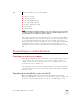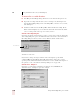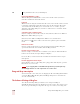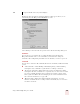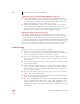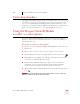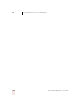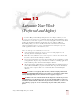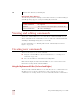User Guide
Table Of Contents
- Introduction
- Installation and Training
- Starting to Dictate
- Working on your Desktop
- Programs, documents and folders
- Switching between open windows
- Opening and closing menus
- Selecting buttons, tabs, and options
- Selecting icons on the desktop
- Resizing and closing windows
- Scrolling in windows and list boxes
- Opening lists and making selections
- Pressing keyboard keys
- Moving the mouse pointer and clicking the mouse
- Correcting and Editing
- Formatting
- Capitalizing text
- Capitalizing the first letter of the next word you dictate
- Capitalizing consecutive words
- Dictating the next word in all capital letters
- Dictating consecutive words in all capital letters
- Dictating the next word in all lowercase letters
- Dictating consecutive words in all lowercase letters
- Capitalizing (or uncapitalizing) text already in your document
- Formatting text
- Capitalizing text
- Working with Applications
- Dictating Names, Numbers, Punctuation & Special Characters
- Using the Command Browser
- Improving Accuracy
- Managing Users
- Using Portable Recorders (Preferred and higher)
- Automate Your Work (Preferred and higher)
- Customizing Dragon NaturallySpeaking
- Commands List
- Which commands work in which programs?
- Controlling the microphone
- Controlling the DragonBar
- Controlling the DragonPad
- Adding paragraphs, lines, and spaces
- Selecting text
- Correcting text
- Deleting and undoing
- Moving around in a document
- Copying, cutting, and pasting text
- Capitalizing text
- Formatting text
- Entering numbers
- Entering punctuation and special characters
- Playing back and reading text
- Working with your desktop and windows
- E-mail commands
- Using Lotus Notes
- Using Microsoft Internet Explorer
- Working hands-free
- Which commands work in which programs?
- Index
12
Using Portable Recorders (Preferred and higher)
Dragon NaturallySpeaking User’s Guide
146
To transcribe recorded dictation:
1 Start Dragon NaturallySpeaking. (You don’t need to turn the microphone on.)
2 Open the user adapted (trained) for your recorded speech. (Click Open User
from the NaturallySpeaking menu on the DragonBar, select the user you want,
and click Open.)
3 From the Sound menu on the DragonBar, click Transcribe Recording. (If the
Extras toolbar is displayed, you can click the Transcribe button instead.) What
you see next depends on the type of recorder you have.
Transcribe a Recording dialog box
If you have Pocket PC, Panasonic IC recorder, or a Sony IC recorder, the Transcribe
a Recording dialog box opens. The illustration below shows the text for Transcribe a
Recording dialog box when you have a Sony
®
Memory Stick
™
IC Recorder:)
Click the recorder icon.
If you want to change the target window of the transcription, specify which
commands Dragon NaturallySpeaking will understand or change the recorder-
specific options, and click the Advanced button. For a more detailed description of
the options, see the “The Advanced Settings dialog box” on page 148.
Transcribe From... dialog box
If you have recorder using sound files (.wav) like the Sony ICD-R100, the
Transcribe From... dialog box opens. For example:
Recorder icon