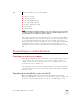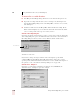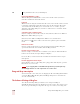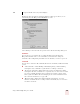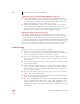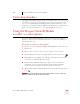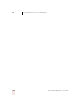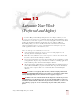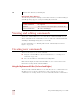User Guide
Table Of Contents
- Introduction
- Installation and Training
- Starting to Dictate
- Working on your Desktop
- Programs, documents and folders
- Switching between open windows
- Opening and closing menus
- Selecting buttons, tabs, and options
- Selecting icons on the desktop
- Resizing and closing windows
- Scrolling in windows and list boxes
- Opening lists and making selections
- Pressing keyboard keys
- Moving the mouse pointer and clicking the mouse
- Correcting and Editing
- Formatting
- Capitalizing text
- Capitalizing the first letter of the next word you dictate
- Capitalizing consecutive words
- Dictating the next word in all capital letters
- Dictating consecutive words in all capital letters
- Dictating the next word in all lowercase letters
- Dictating consecutive words in all lowercase letters
- Capitalizing (or uncapitalizing) text already in your document
- Formatting text
- Capitalizing text
- Working with Applications
- Dictating Names, Numbers, Punctuation & Special Characters
- Using the Command Browser
- Improving Accuracy
- Managing Users
- Using Portable Recorders (Preferred and higher)
- Automate Your Work (Preferred and higher)
- Customizing Dragon NaturallySpeaking
- Commands List
- Which commands work in which programs?
- Controlling the microphone
- Controlling the DragonBar
- Controlling the DragonPad
- Adding paragraphs, lines, and spaces
- Selecting text
- Correcting text
- Deleting and undoing
- Moving around in a document
- Copying, cutting, and pasting text
- Capitalizing text
- Formatting text
- Entering numbers
- Entering punctuation and special characters
- Playing back and reading text
- Working with your desktop and windows
- E-mail commands
- Using Lotus Notes
- Using Microsoft Internet Explorer
- Working hands-free
- Which commands work in which programs?
- Index
12
Using Portable Recorders (Preferred and higher)
Dragon NaturallySpeaking User’s Guide
151
Correcting mistakes
After Dragon NaturallySpeaking transcribes your dictation, make sure you correct
any mistakes. To help you check for mistakes, you can play back your recorded
voice as you read what Dragon NaturallySpeaking transcribed. Listening to your
dictation as you read the transcription will help you identify misrecognized words or
phrases. For more information, see “Correcting and Editing” on page 41
Using the Dragon NaturallyMobile
recorder as a microphone
If you have a Dragon NaturallyMobile recorder, you can use it as a microphone
when it is connected to the computer. This feature is convenient for editing your
transcribed text by voice.
To use the recorder as a microphone:
1 Open the user you created for the Dragon NaturallyMobile recorder, if it is not
already open.
2 Make sure the recorder is connected to the serial port of your computer.
3 Click the Microphone button on the DragonBar so the microphone is on ( ).
4 Wait until the recorder display reads “Mic On.” This takes about two or three
seconds after you click the Microphone button.
5 Begin speaking, holding the built-in microphone of the recorder almost
touching the corner of your mouth and a bit to the side. Do not hold the
recorder so that the microphone is directly in front of your mouth.
6 When you have finished, click the Microphone button again so the microphone
is off.
Turning off the microphone in this way does not turn off the recorder. To conserve your
batteries, turn off the recorder by pressing the Power button.
NOTE