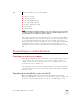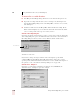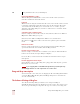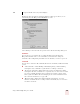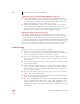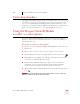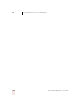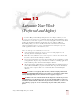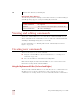User Guide
Table Of Contents
- Introduction
- Installation and Training
- Starting to Dictate
- Working on your Desktop
- Programs, documents and folders
- Switching between open windows
- Opening and closing menus
- Selecting buttons, tabs, and options
- Selecting icons on the desktop
- Resizing and closing windows
- Scrolling in windows and list boxes
- Opening lists and making selections
- Pressing keyboard keys
- Moving the mouse pointer and clicking the mouse
- Correcting and Editing
- Formatting
- Capitalizing text
- Capitalizing the first letter of the next word you dictate
- Capitalizing consecutive words
- Dictating the next word in all capital letters
- Dictating consecutive words in all capital letters
- Dictating the next word in all lowercase letters
- Dictating consecutive words in all lowercase letters
- Capitalizing (or uncapitalizing) text already in your document
- Formatting text
- Capitalizing text
- Working with Applications
- Dictating Names, Numbers, Punctuation & Special Characters
- Using the Command Browser
- Improving Accuracy
- Managing Users
- Using Portable Recorders (Preferred and higher)
- Automate Your Work (Preferred and higher)
- Customizing Dragon NaturallySpeaking
- Commands List
- Which commands work in which programs?
- Controlling the microphone
- Controlling the DragonBar
- Controlling the DragonPad
- Adding paragraphs, lines, and spaces
- Selecting text
- Correcting text
- Deleting and undoing
- Moving around in a document
- Copying, cutting, and pasting text
- Capitalizing text
- Formatting text
- Entering numbers
- Entering punctuation and special characters
- Playing back and reading text
- Working with your desktop and windows
- E-mail commands
- Using Lotus Notes
- Using Microsoft Internet Explorer
- Working hands-free
- Which commands work in which programs?
- Index
CHAPTER
Dragon NaturallySpeaking User’s Guide
153
13
Automate Your Work
(Preferred and higher)
f you have Dragon NaturallySpeaking Preferred or a higher edition, you can
create your own custom voice commands using the MyCommands Editor. These
commands let you automate repetitive text entry and graphics insertion tasks while
working in virtually any Windows application. In some editions of Dragon
NaturallySpeaking you can use the MyCommands command-and-control and
advanced scripting features to create customized macros and scripts to speech-
enable applications and to control them by voice.
There are four types of commands you can create.
■ Text and Graphics, which you can use to enter text and graphics of your
choosing. (Preferred and higher editions)
■ Macro Recorder, which lets you record a sequence of mouse movements and
keystrokes. (Professional and higher editions)
■ Step-by-Step, which lets you activate menu and keystroke commands to control
your application. Step-by-Step commands are useful for controlling applications
and for multistep tasks. (Professional and higher editions)
■ Advanced Scripting, which allows people familiar with programming languages
such as Microsoft® VBA to program commands that can perform virtually any
function on the computer with voice commands. (Professional and higher
editions)
If you’d like to use Step-by-Step, Macro Recorder, or Advanced Scripting commands and
you have Dragon NaturallySpeaking Preferred or lower edition, you can upgrade to a higher edition
of Dragon NaturallySpeaking. For more information on how to upgrade, see page 215.
In addition to the custom commands described in this chapter, there is another way to create a
command that types up to 128 characters of text. You can use the Vocabulary Editor to create a new
word that has a written form that is different from its spoken form; for instructions, see ”View or edit
your vocabulary” on page 123. You can use this technique for phone numbers, URLs, and short
phrases.
I
NOTE
TIP