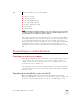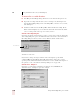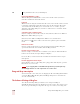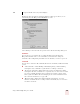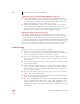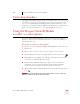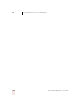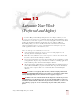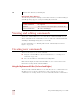User Guide
Table Of Contents
- Introduction
- Installation and Training
- Starting to Dictate
- Working on your Desktop
- Programs, documents and folders
- Switching between open windows
- Opening and closing menus
- Selecting buttons, tabs, and options
- Selecting icons on the desktop
- Resizing and closing windows
- Scrolling in windows and list boxes
- Opening lists and making selections
- Pressing keyboard keys
- Moving the mouse pointer and clicking the mouse
- Correcting and Editing
- Formatting
- Capitalizing text
- Capitalizing the first letter of the next word you dictate
- Capitalizing consecutive words
- Dictating the next word in all capital letters
- Dictating consecutive words in all capital letters
- Dictating the next word in all lowercase letters
- Dictating consecutive words in all lowercase letters
- Capitalizing (or uncapitalizing) text already in your document
- Formatting text
- Capitalizing text
- Working with Applications
- Dictating Names, Numbers, Punctuation & Special Characters
- Using the Command Browser
- Improving Accuracy
- Managing Users
- Using Portable Recorders (Preferred and higher)
- Automate Your Work (Preferred and higher)
- Customizing Dragon NaturallySpeaking
- Commands List
- Which commands work in which programs?
- Controlling the microphone
- Controlling the DragonBar
- Controlling the DragonPad
- Adding paragraphs, lines, and spaces
- Selecting text
- Correcting text
- Deleting and undoing
- Moving around in a document
- Copying, cutting, and pasting text
- Capitalizing text
- Formatting text
- Entering numbers
- Entering punctuation and special characters
- Playing back and reading text
- Working with your desktop and windows
- E-mail commands
- Using Lotus Notes
- Using Microsoft Internet Explorer
- Working hands-free
- Which commands work in which programs?
- Index
13
Automate Your Work (Preferred and higher)
Dragon NaturallySpeaking User’s Guide
154
MyCommands edition differences
The following information will help you determine whether your edition of Dragon
NaturallySpeaking supports creating and editing MyCommands.
Viewing and editing commands
You use the Command Browser to view and edit the commands available to you.
These commands are the commands you create as well as the commands included
with Dragon NaturallySpeaking that you can modify.
For more information, see “Working with Custom Commands (Preferred and
higher)” on page 109.
Creating new commands
There are two ways to create a new command:
■ Using the Command Browser. For more information, see “Creating a new
command” on page 110.
■ Select Tools>Add New Command from the DragonBar.
Both methods display the MyCommands Editor. See the section below for more
information on using the MyCommands Editor.
Using the MyCommands Editor (Preferred and higher)
You use the MyCommands Editor to create and edit your voice commands. You use
this dialog box to specify the command type, name, and other aspects of the
command you are creating. You also can create and modify what the command does.
EDITION SUPPORTS...
Essentials & Standard Not supported
Preferred
The creation of Text and Graphics commands only.
Professional and above All custom command types