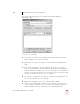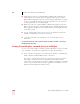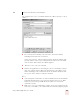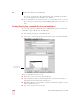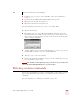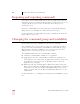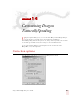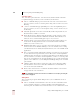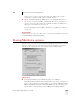User Guide
Table Of Contents
- Introduction
- Installation and Training
- Starting to Dictate
- Working on your Desktop
- Programs, documents and folders
- Switching between open windows
- Opening and closing menus
- Selecting buttons, tabs, and options
- Selecting icons on the desktop
- Resizing and closing windows
- Scrolling in windows and list boxes
- Opening lists and making selections
- Pressing keyboard keys
- Moving the mouse pointer and clicking the mouse
- Correcting and Editing
- Formatting
- Capitalizing text
- Capitalizing the first letter of the next word you dictate
- Capitalizing consecutive words
- Dictating the next word in all capital letters
- Dictating consecutive words in all capital letters
- Dictating the next word in all lowercase letters
- Dictating consecutive words in all lowercase letters
- Capitalizing (or uncapitalizing) text already in your document
- Formatting text
- Capitalizing text
- Working with Applications
- Dictating Names, Numbers, Punctuation & Special Characters
- Using the Command Browser
- Improving Accuracy
- Managing Users
- Using Portable Recorders (Preferred and higher)
- Automate Your Work (Preferred and higher)
- Customizing Dragon NaturallySpeaking
- Commands List
- Which commands work in which programs?
- Controlling the microphone
- Controlling the DragonBar
- Controlling the DragonPad
- Adding paragraphs, lines, and spaces
- Selecting text
- Correcting text
- Deleting and undoing
- Moving around in a document
- Copying, cutting, and pasting text
- Capitalizing text
- Formatting text
- Entering numbers
- Entering punctuation and special characters
- Playing back and reading text
- Working with your desktop and windows
- E-mail commands
- Using Lotus Notes
- Using Microsoft Internet Explorer
- Working hands-free
- Which commands work in which programs?
- Index
13
Automate Your Work (Preferred and higher)
Dragon NaturallySpeaking User’s Guide
155
Note that not all command types are available in all editions of Dragon
NaturallySpeaking.
To create a new command:
1 Type a name for your new command in the MyCommand name box. This is
what you will say to execute the command.
2 Optionally, you can type a description for this command in the Description
field.
3 Pick a group into which to place the command. You use these categories to
locate the command in the Command Browser. By default, the groups Dragon
and User-defined are available. To create your own group, select User-defined
and type over it with a group name of your choosing. The new group name will
appear in the list the next time you create a command.
4 If you plan on creating many commands, use group names that will make it easy
for you to find and manage your commands.
5 Define the Availability, or where the command will be available:
■ Global—the command will be available in every application. For example, if
you are creating a command to type your address, you probably want it to be
available globally so that the command can be used in all applications.