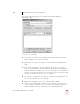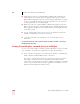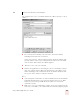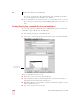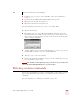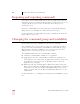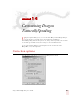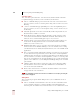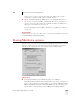User Guide
Table Of Contents
- Introduction
- Installation and Training
- Starting to Dictate
- Working on your Desktop
- Programs, documents and folders
- Switching between open windows
- Opening and closing menus
- Selecting buttons, tabs, and options
- Selecting icons on the desktop
- Resizing and closing windows
- Scrolling in windows and list boxes
- Opening lists and making selections
- Pressing keyboard keys
- Moving the mouse pointer and clicking the mouse
- Correcting and Editing
- Formatting
- Capitalizing text
- Capitalizing the first letter of the next word you dictate
- Capitalizing consecutive words
- Dictating the next word in all capital letters
- Dictating consecutive words in all capital letters
- Dictating the next word in all lowercase letters
- Dictating consecutive words in all lowercase letters
- Capitalizing (or uncapitalizing) text already in your document
- Formatting text
- Capitalizing text
- Working with Applications
- Dictating Names, Numbers, Punctuation & Special Characters
- Using the Command Browser
- Improving Accuracy
- Managing Users
- Using Portable Recorders (Preferred and higher)
- Automate Your Work (Preferred and higher)
- Customizing Dragon NaturallySpeaking
- Commands List
- Which commands work in which programs?
- Controlling the microphone
- Controlling the DragonBar
- Controlling the DragonPad
- Adding paragraphs, lines, and spaces
- Selecting text
- Correcting text
- Deleting and undoing
- Moving around in a document
- Copying, cutting, and pasting text
- Capitalizing text
- Formatting text
- Entering numbers
- Entering punctuation and special characters
- Playing back and reading text
- Working with your desktop and windows
- E-mail commands
- Using Lotus Notes
- Using Microsoft Internet Explorer
- Working hands-free
- Which commands work in which programs?
- Index
13
Automate Your Work (Preferred and higher)
Dragon NaturallySpeaking User’s Guide
158
does not accept keystrokes. Also, application-specific commands work only in
the specific applications for which they were defined.
■ New commands are saved only when you save your user files. To save your user
files, select Save User files from the NaturallySpeaking menu or say “Save User
Files.”
Creating Step-by-Step commands (Professional and higher)
To create a Step-by-Step command, begin by following the steps in “Creating new
commands” on page 154. Then do the following:
1 Select Step-by-Step in the Command Type list.
2 Select a type of step from the list in the lower-left corner of the MyCommands
Editor dialog box, as shown below.
There are eight different types of steps:
■ Keystrokes: acts as if you pressed a particular key.
■ Open (application): Open a particular application or document or switches to
that application or document if it’s already open.
■ Wait: Do nothing for a specified time. This step is useful, for example, to pause
while an application opens.
■ Type Text: Type the text you specify.
Select a type of
step from the list.