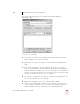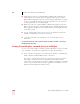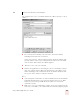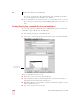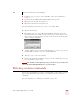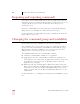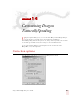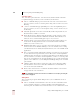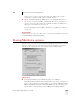User Guide
Table Of Contents
- Introduction
- Installation and Training
- Starting to Dictate
- Working on your Desktop
- Programs, documents and folders
- Switching between open windows
- Opening and closing menus
- Selecting buttons, tabs, and options
- Selecting icons on the desktop
- Resizing and closing windows
- Scrolling in windows and list boxes
- Opening lists and making selections
- Pressing keyboard keys
- Moving the mouse pointer and clicking the mouse
- Correcting and Editing
- Formatting
- Capitalizing text
- Capitalizing the first letter of the next word you dictate
- Capitalizing consecutive words
- Dictating the next word in all capital letters
- Dictating consecutive words in all capital letters
- Dictating the next word in all lowercase letters
- Dictating consecutive words in all lowercase letters
- Capitalizing (or uncapitalizing) text already in your document
- Formatting text
- Capitalizing text
- Working with Applications
- Dictating Names, Numbers, Punctuation & Special Characters
- Using the Command Browser
- Improving Accuracy
- Managing Users
- Using Portable Recorders (Preferred and higher)
- Automate Your Work (Preferred and higher)
- Customizing Dragon NaturallySpeaking
- Commands List
- Which commands work in which programs?
- Controlling the microphone
- Controlling the DragonBar
- Controlling the DragonPad
- Adding paragraphs, lines, and spaces
- Selecting text
- Correcting text
- Deleting and undoing
- Moving around in a document
- Copying, cutting, and pasting text
- Capitalizing text
- Formatting text
- Entering numbers
- Entering punctuation and special characters
- Playing back and reading text
- Working with your desktop and windows
- E-mail commands
- Using Lotus Notes
- Using Microsoft Internet Explorer
- Working hands-free
- Which commands work in which programs?
- Index
13
Automate Your Work (Preferred and higher)
Dragon NaturallySpeaking User’s Guide
159
■ Send Keys: Type a sequence of keys including CTRL, ALT, and SHIFT key
sequences.
■ Stop Listening: Put Dragon NaturallySpeaking into sleep mode.
■ Microphone On: Turn the microphone on.
■ Microphone Off: Turn the microphone off.
For more information about each type of step, see the online Help.
3 Click the Insert button.
4 Depending on the type of step, Dragon NaturallySpeaking may ask you for
more information. For example, for a Keystrokes step, you’ll be asked to enter
the keystroke you want. Press the keystroke or dictate the keystroke using the
“Press” command. Click OK.
5 Continue adding steps (repeat items 2 through 4 above). To edit a step, select it
and click Edit. To delete a step, select it and click Delete.
6 Click Save to save your new command.
7 Switch to the application in which you want to use the command and test your
new command by saying its name.
New commands are saved only when you save your user files. To save your user files, select
Save User files from the NaturallySpeaking menu or say “Save User Files.”
Deleting custom commands
You use the Command Browser to delete commands that you have either created or
imported. By clicking the Script button, you can display and then delete these
commands.
For more information, see “Deleting a command” on page 111.
NOTE