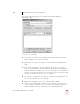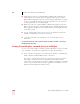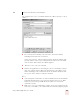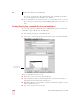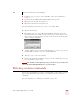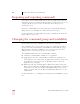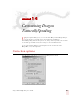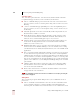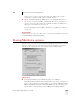User Guide
Table Of Contents
- Introduction
- Installation and Training
- Starting to Dictate
- Working on your Desktop
- Programs, documents and folders
- Switching between open windows
- Opening and closing menus
- Selecting buttons, tabs, and options
- Selecting icons on the desktop
- Resizing and closing windows
- Scrolling in windows and list boxes
- Opening lists and making selections
- Pressing keyboard keys
- Moving the mouse pointer and clicking the mouse
- Correcting and Editing
- Formatting
- Capitalizing text
- Capitalizing the first letter of the next word you dictate
- Capitalizing consecutive words
- Dictating the next word in all capital letters
- Dictating consecutive words in all capital letters
- Dictating the next word in all lowercase letters
- Dictating consecutive words in all lowercase letters
- Capitalizing (or uncapitalizing) text already in your document
- Formatting text
- Capitalizing text
- Working with Applications
- Dictating Names, Numbers, Punctuation & Special Characters
- Using the Command Browser
- Improving Accuracy
- Managing Users
- Using Portable Recorders (Preferred and higher)
- Automate Your Work (Preferred and higher)
- Customizing Dragon NaturallySpeaking
- Commands List
- Which commands work in which programs?
- Controlling the microphone
- Controlling the DragonBar
- Controlling the DragonPad
- Adding paragraphs, lines, and spaces
- Selecting text
- Correcting text
- Deleting and undoing
- Moving around in a document
- Copying, cutting, and pasting text
- Capitalizing text
- Formatting text
- Entering numbers
- Entering punctuation and special characters
- Playing back and reading text
- Working with your desktop and windows
- E-mail commands
- Using Lotus Notes
- Using Microsoft Internet Explorer
- Working hands-free
- Which commands work in which programs?
- Index
13
Automate Your Work (Preferred and higher)
Dragon NaturallySpeaking User’s Guide
160
Importing and exporting commands
You can share custom commands with other users by exporting them to a file and
then having the other user import that file. If you have created several users on your
computer, this allows you to use these commands no matter which user you
currently have open.
You use the Command Browser to import and export commands. By clicking the
Manage button, you can display the commands to import and export.
For more information see “Importing and exporting commands (Professional and
higher editions)” on page 112.
Changing the command group and availability
You can change the group or availability of a selected set of commands.
The command group is a category where you place the command. You use these
groups to locate the command in the Command Browser. By default, the groups
Dragon and User-defined are available. To create your own group, select User-
defined and type over it with a group name of your choosing.
The Availability defines where the command will be available:
■ Global: The command will be available in every application.
■ Application-specific: The command will be available in the application you
specify. When you select this option, the applications currently open appear. If
the application you want is not open, use the Browse button to locate the
application on your computer.
■ Window-specific: The command will be available in the window you specify.
When you select this option, the Window list appears. If the window you want is
not in the list, you must close the MyCommands Editor dialog box, open the
window you want, and reopen the MyCommands Editor dialog box to see the
window listed.
For more information, see “Changing the command group and availability” on page
113.