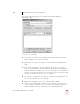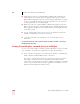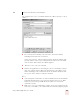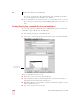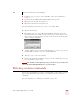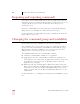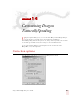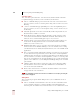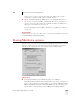User Guide
Table Of Contents
- Introduction
- Installation and Training
- Starting to Dictate
- Working on your Desktop
- Programs, documents and folders
- Switching between open windows
- Opening and closing menus
- Selecting buttons, tabs, and options
- Selecting icons on the desktop
- Resizing and closing windows
- Scrolling in windows and list boxes
- Opening lists and making selections
- Pressing keyboard keys
- Moving the mouse pointer and clicking the mouse
- Correcting and Editing
- Formatting
- Capitalizing text
- Capitalizing the first letter of the next word you dictate
- Capitalizing consecutive words
- Dictating the next word in all capital letters
- Dictating consecutive words in all capital letters
- Dictating the next word in all lowercase letters
- Dictating consecutive words in all lowercase letters
- Capitalizing (or uncapitalizing) text already in your document
- Formatting text
- Capitalizing text
- Working with Applications
- Dictating Names, Numbers, Punctuation & Special Characters
- Using the Command Browser
- Improving Accuracy
- Managing Users
- Using Portable Recorders (Preferred and higher)
- Automate Your Work (Preferred and higher)
- Customizing Dragon NaturallySpeaking
- Commands List
- Which commands work in which programs?
- Controlling the microphone
- Controlling the DragonBar
- Controlling the DragonPad
- Adding paragraphs, lines, and spaces
- Selecting text
- Correcting text
- Deleting and undoing
- Moving around in a document
- Copying, cutting, and pasting text
- Capitalizing text
- Formatting text
- Entering numbers
- Entering punctuation and special characters
- Playing back and reading text
- Working with your desktop and windows
- E-mail commands
- Using Lotus Notes
- Using Microsoft Internet Explorer
- Working hands-free
- Which commands work in which programs?
- Index
14
Customizing Dragon NaturallySpeaking
Dragon NaturallySpeaking User’s Guide
163
for the nearest occurrence from the insertion point, and the Select Again
commands to continue searching in the resultant direction.
■ "Spell" commands bring up Spell dialog box: causes the Spell dialog box to
appear when you speak a spelling command ("Spell <text>" or "Spell That
<text>"). If you pause after saying the command "Spell" the Spell dialog box
will appear even if this box is not selected.
For more information about spelling commands, see “Spelling as you dictate”
on page 52.
Restore defaults
Click this button to restore the values of the Correction tab to what they were when
you installed Dragon NaturallySpeaking.
Startup/Shutdown options
Use this tab to set options that control Dragon NaturallySpeaking when it starts and
when you exit the program. Unless otherwise indicated, changing these options
only affects the current user; any other users keep their existing settings.
Startup options
■ Launch in QuickStart mode on Windows startup: causes Dragon
NaturallySpeaking to load in the background when you start your computer or
log in to your operating system, depending on your version of Windows. When
Dragon NaturallySpeaking is loaded in QuickStart mode the microphone icon
appears in the system tray. When you start Dragon NaturallySpeaking in