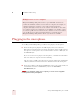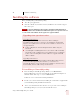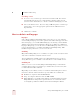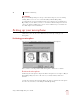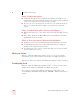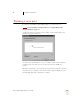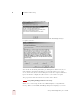User Guide
Table Of Contents
- Introduction
- Installation and Training
- Starting to Dictate
- Working on your Desktop
- Programs, documents and folders
- Switching between open windows
- Opening and closing menus
- Selecting buttons, tabs, and options
- Selecting icons on the desktop
- Resizing and closing windows
- Scrolling in windows and list boxes
- Opening lists and making selections
- Pressing keyboard keys
- Moving the mouse pointer and clicking the mouse
- Correcting and Editing
- Formatting
- Capitalizing text
- Capitalizing the first letter of the next word you dictate
- Capitalizing consecutive words
- Dictating the next word in all capital letters
- Dictating consecutive words in all capital letters
- Dictating the next word in all lowercase letters
- Dictating consecutive words in all lowercase letters
- Capitalizing (or uncapitalizing) text already in your document
- Formatting text
- Capitalizing text
- Working with Applications
- Dictating Names, Numbers, Punctuation & Special Characters
- Using the Command Browser
- Improving Accuracy
- Managing Users
- Using Portable Recorders (Preferred and higher)
- Automate Your Work (Preferred and higher)
- Customizing Dragon NaturallySpeaking
- Commands List
- Which commands work in which programs?
- Controlling the microphone
- Controlling the DragonBar
- Controlling the DragonPad
- Adding paragraphs, lines, and spaces
- Selecting text
- Correcting text
- Deleting and undoing
- Moving around in a document
- Copying, cutting, and pasting text
- Capitalizing text
- Formatting text
- Entering numbers
- Entering punctuation and special characters
- Playing back and reading text
- Working with your desktop and windows
- E-mail commands
- Using Lotus Notes
- Using Microsoft Internet Explorer
- Working hands-free
- Which commands work in which programs?
- Index
2
Installation and Training
Dragon NaturallySpeaking User’s Guide
11
Speech Model
Dragon NaturallySpeaking uses the speech model to adapt to your voice during
training. When you create a set of user files, Dragon NaturallySpeaking
recommends the speech model that best fits your computer's speed and memory.
Depending on your edition, you may see an Advanced button. Experienced users
can use the Advanced dialog box to choose between different speech models. See
the online help for more information.
Setting up your microphone
Click Next to have the New User Wizard lead you through setting up your
microphone.
Positioning your microphone
The New User Wizard first explains how to position your microphone:
Once you have correctly positioned the microphone, click Next to continue.
Position the microphone
Positioning the microphone is important. If the microphone is out of place, Dragon
NaturallySpeaking may not be able to hear you clearly and may make more
mistakes.
Consistent position is also important. Make sure that you position the microphone
the same way each time you use Dragon NaturallySpeaking.