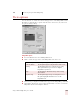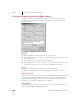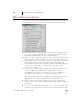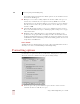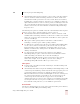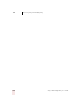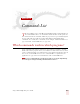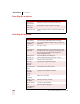User Guide
Table Of Contents
- Introduction
- Installation and Training
- Starting to Dictate
- Working on your Desktop
- Programs, documents and folders
- Switching between open windows
- Opening and closing menus
- Selecting buttons, tabs, and options
- Selecting icons on the desktop
- Resizing and closing windows
- Scrolling in windows and list boxes
- Opening lists and making selections
- Pressing keyboard keys
- Moving the mouse pointer and clicking the mouse
- Correcting and Editing
- Formatting
- Capitalizing text
- Capitalizing the first letter of the next word you dictate
- Capitalizing consecutive words
- Dictating the next word in all capital letters
- Dictating consecutive words in all capital letters
- Dictating the next word in all lowercase letters
- Dictating consecutive words in all lowercase letters
- Capitalizing (or uncapitalizing) text already in your document
- Formatting text
- Capitalizing text
- Working with Applications
- Dictating Names, Numbers, Punctuation & Special Characters
- Using the Command Browser
- Improving Accuracy
- Managing Users
- Using Portable Recorders (Preferred and higher)
- Automate Your Work (Preferred and higher)
- Customizing Dragon NaturallySpeaking
- Commands List
- Which commands work in which programs?
- Controlling the microphone
- Controlling the DragonBar
- Controlling the DragonPad
- Adding paragraphs, lines, and spaces
- Selecting text
- Correcting text
- Deleting and undoing
- Moving around in a document
- Copying, cutting, and pasting text
- Capitalizing text
- Formatting text
- Entering numbers
- Entering punctuation and special characters
- Playing back and reading text
- Working with your desktop and windows
- E-mail commands
- Using Lotus Notes
- Using Microsoft Internet Explorer
- Working hands-free
- Which commands work in which programs?
- Index
14
Customizing Dragon NaturallySpeaking
Dragon NaturallySpeaking User’s Guide
165
View options
Use the View tab to control the behavior and appearance of the DragonBar and the
Results box. Changing these options only affects the current user; any other users
keep their existing settings.
DragonBar options
■ Preview: illustrates the selected DragonBar mode.
■ Mode: controls the appearance of the DragonBar. The choices are:
■ Show messages: displays useful hints that appear in the DragonBar periodically.
■ Show Extras: displays the extras toolbar automatically every time you start the
DragonBar. (Preferred and higher editions)
Docked to Top The DragonBar appears along the top of the screen.
Docked to Bottom The DragonBar appears along the bottom of the screen.
Floating The DragonBar appears as a window on top of any
other open window on your screen. You drag the
DragonBar to reposition it.
Cling The DragonBar is attached to the top of the currently
active window.
Tray Icon Only The DragonBar appears only as a microphone icon in
the system tray. Right-click on the icon to see the
DragonBar menu.