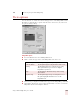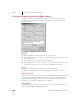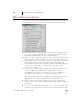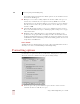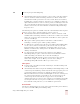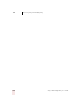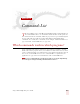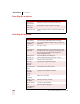User Guide
Table Of Contents
- Introduction
- Installation and Training
- Starting to Dictate
- Working on your Desktop
- Programs, documents and folders
- Switching between open windows
- Opening and closing menus
- Selecting buttons, tabs, and options
- Selecting icons on the desktop
- Resizing and closing windows
- Scrolling in windows and list boxes
- Opening lists and making selections
- Pressing keyboard keys
- Moving the mouse pointer and clicking the mouse
- Correcting and Editing
- Formatting
- Capitalizing text
- Capitalizing the first letter of the next word you dictate
- Capitalizing consecutive words
- Dictating the next word in all capital letters
- Dictating consecutive words in all capital letters
- Dictating the next word in all lowercase letters
- Dictating consecutive words in all lowercase letters
- Capitalizing (or uncapitalizing) text already in your document
- Formatting text
- Capitalizing text
- Working with Applications
- Dictating Names, Numbers, Punctuation & Special Characters
- Using the Command Browser
- Improving Accuracy
- Managing Users
- Using Portable Recorders (Preferred and higher)
- Automate Your Work (Preferred and higher)
- Customizing Dragon NaturallySpeaking
- Commands List
- Which commands work in which programs?
- Controlling the microphone
- Controlling the DragonBar
- Controlling the DragonPad
- Adding paragraphs, lines, and spaces
- Selecting text
- Correcting text
- Deleting and undoing
- Moving around in a document
- Copying, cutting, and pasting text
- Capitalizing text
- Formatting text
- Entering numbers
- Entering punctuation and special characters
- Playing back and reading text
- Working with your desktop and windows
- E-mail commands
- Using Lotus Notes
- Using Microsoft Internet Explorer
- Working hands-free
- Which commands work in which programs?
- Index
14
Customizing Dragon NaturallySpeaking
Dragon NaturallySpeaking User’s Guide
167
■ Force dictation recognition: Changes the hot key that forces words to be
recognized as dictation words rather than commands. The default is the SHIFT
key.
■ DragonBar menu: Changes the hot key that opens the NaturallySpeaking
menu on the DragonBar. The default is the asterisk key (*) on the numeric
keypad.
■ Microphone sleep/on: Changes the hot key that causes the microphone to go to
sleep or wake up. When the microphone is asleep, the only command it will
recognize is "Wake Up," which turns the microphone back on. The default is
the slash key (/) on the numeric keypad.
■ Press-to-talk: Changes the hot key that causes the microphone to turn on for as
long as you hold down the key and turn off as soon as you release it.
■ Playback: Changes the hot key that causes Dragon NaturallySpeaking to play
back your dictation so you can more easily identify what you meant to say
during correction. The default is the SHIFT key plus the minus key (-) on the
numeric keypad. Preferred and higher editions.
■ Fast Playback: Changes the hot key that increases the play back speed. The
default is the SHIFT key plus the asterisk key (*) on the numeric keypad.
Preferred and higher editions.
Restore defaults
The Restore defaults button restores the values of the Hot keys tab to what they
were when you installed Dragon NaturallySpeaking. Click the Related Topics
button to see a list of the default hot keys.
If you are using a laptop computer that does not have a numeric keypad, you should assign
different hot keys before you use them, as the defaults will be difficult to use or may not work.
NOTE