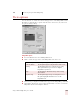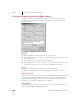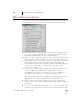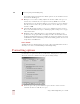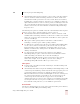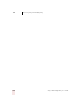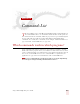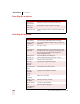User Guide
Table Of Contents
- Introduction
- Installation and Training
- Starting to Dictate
- Working on your Desktop
- Programs, documents and folders
- Switching between open windows
- Opening and closing menus
- Selecting buttons, tabs, and options
- Selecting icons on the desktop
- Resizing and closing windows
- Scrolling in windows and list boxes
- Opening lists and making selections
- Pressing keyboard keys
- Moving the mouse pointer and clicking the mouse
- Correcting and Editing
- Formatting
- Capitalizing text
- Capitalizing the first letter of the next word you dictate
- Capitalizing consecutive words
- Dictating the next word in all capital letters
- Dictating consecutive words in all capital letters
- Dictating the next word in all lowercase letters
- Dictating consecutive words in all lowercase letters
- Capitalizing (or uncapitalizing) text already in your document
- Formatting text
- Capitalizing text
- Working with Applications
- Dictating Names, Numbers, Punctuation & Special Characters
- Using the Command Browser
- Improving Accuracy
- Managing Users
- Using Portable Recorders (Preferred and higher)
- Automate Your Work (Preferred and higher)
- Customizing Dragon NaturallySpeaking
- Commands List
- Which commands work in which programs?
- Controlling the microphone
- Controlling the DragonBar
- Controlling the DragonPad
- Adding paragraphs, lines, and spaces
- Selecting text
- Correcting text
- Deleting and undoing
- Moving around in a document
- Copying, cutting, and pasting text
- Capitalizing text
- Formatting text
- Entering numbers
- Entering punctuation and special characters
- Playing back and reading text
- Working with your desktop and windows
- E-mail commands
- Using Lotus Notes
- Using Microsoft Internet Explorer
- Working hands-free
- Which commands work in which programs?
- Index
14
Customizing Dragon NaturallySpeaking
Dragon NaturallySpeaking User’s Guide
168
Text-to-speech options (Preferred and higher editions)
Use the Text-to-speech tab to adjust the attributes of text-to-speech playback.
Changing these options only affects the current user; any other users keep their
existing settings.
Attributes
■ Volume: Adjusts the volume of text-to-speech playback.
■ Pitch: Adjusts the pitch of text-to-speech playback if supported by your version
of Text-to-Speech.
■ Speed: Adjusts the speed of text-to-speech playback.
■ Voice: Determines the voice to use for text-to-speech playback. You can select a
voice from the list if you have more than one installed on your system.
Preview
Enter or paste text in this box to preview text-to-speech playback.
■ Read text: Click Read Text to start playback of the text in the Preview box.
Unload text-to-speech
Removes the text-to-speech engine from memory. Dragon NaturallySpeaking loads
the text-to-speech engine the first time you use a text-to-speech command after
starting Dragon NaturallySpeaking. The text-to-speech engine should not affect
performance, so generally you will not need to unload it.
Restore defaults
Clicking this button restores the values of the Text-to-speech tab to what they were
when you installed Dragon NaturallySpeaking.