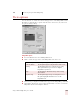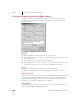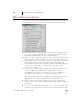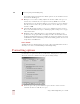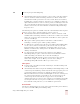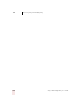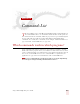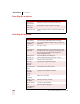User Guide
Table Of Contents
- Introduction
- Installation and Training
- Starting to Dictate
- Working on your Desktop
- Programs, documents and folders
- Switching between open windows
- Opening and closing menus
- Selecting buttons, tabs, and options
- Selecting icons on the desktop
- Resizing and closing windows
- Scrolling in windows and list boxes
- Opening lists and making selections
- Pressing keyboard keys
- Moving the mouse pointer and clicking the mouse
- Correcting and Editing
- Formatting
- Capitalizing text
- Capitalizing the first letter of the next word you dictate
- Capitalizing consecutive words
- Dictating the next word in all capital letters
- Dictating consecutive words in all capital letters
- Dictating the next word in all lowercase letters
- Dictating consecutive words in all lowercase letters
- Capitalizing (or uncapitalizing) text already in your document
- Formatting text
- Capitalizing text
- Working with Applications
- Dictating Names, Numbers, Punctuation & Special Characters
- Using the Command Browser
- Improving Accuracy
- Managing Users
- Using Portable Recorders (Preferred and higher)
- Automate Your Work (Preferred and higher)
- Customizing Dragon NaturallySpeaking
- Commands List
- Which commands work in which programs?
- Controlling the microphone
- Controlling the DragonBar
- Controlling the DragonPad
- Adding paragraphs, lines, and spaces
- Selecting text
- Correcting text
- Deleting and undoing
- Moving around in a document
- Copying, cutting, and pasting text
- Capitalizing text
- Formatting text
- Entering numbers
- Entering punctuation and special characters
- Playing back and reading text
- Working with your desktop and windows
- E-mail commands
- Using Lotus Notes
- Using Microsoft Internet Explorer
- Working hands-free
- Which commands work in which programs?
- Index
14
Customizing Dragon NaturallySpeaking
Dragon NaturallySpeaking User’s Guide
169
Miscellaneous options
Use this tab to set miscellaneous options. Unless otherwise indicated, changing an
option only affects the current user; any other users keep their existing settings.
■ Pause required before commands: Adjusts the time interval considered to be a
pause before you speak commands. The default setting is 250 milliseconds (.25
second). You should normally leave this at its default setting.
■ Speed vs. Accuracy: Adjusts the number of words and phrases that the program
examines in order to find a word match. The more words examined, the greater
the possibility of an accurate match at the expense of using more memory and
taking a longer time to recognize your speech. You can use the Speed vs.
Accuracy slider to influence the performance of Dragon NaturallySpeaking. As
a general rule, you should move the slider farther to the right on faster
machines than on slower ones.
■ Use Active Accessibility for menu and dialog control: Selecting this check box
specifies that Dragon NaturallySpeaking should use Microsoft Active
Accessibility features, which are required by some versions of Windows to
control the menus and dialog boxes of certain applications by voice.
This option is dimmed if Active Accessibility is not installed or if your version
of Windows does not require it. Changing this option affects all users.
■ Require "Click" to select menu or control: requires you to speak the word
"Click" to select a menu command or Windows control. By default, this feature
is turned off.
■ Use screen reader compatible menus: allows a screen reader to read menu items
out loud to vision-impaired users. Some of screen readers have trouble reading