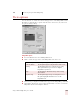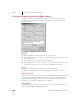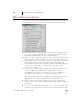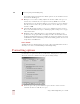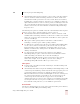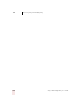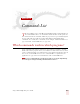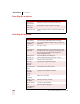User Guide
Table Of Contents
- Introduction
- Installation and Training
- Starting to Dictate
- Working on your Desktop
- Programs, documents and folders
- Switching between open windows
- Opening and closing menus
- Selecting buttons, tabs, and options
- Selecting icons on the desktop
- Resizing and closing windows
- Scrolling in windows and list boxes
- Opening lists and making selections
- Pressing keyboard keys
- Moving the mouse pointer and clicking the mouse
- Correcting and Editing
- Formatting
- Capitalizing text
- Capitalizing the first letter of the next word you dictate
- Capitalizing consecutive words
- Dictating the next word in all capital letters
- Dictating consecutive words in all capital letters
- Dictating the next word in all lowercase letters
- Dictating consecutive words in all lowercase letters
- Capitalizing (or uncapitalizing) text already in your document
- Formatting text
- Capitalizing text
- Working with Applications
- Dictating Names, Numbers, Punctuation & Special Characters
- Using the Command Browser
- Improving Accuracy
- Managing Users
- Using Portable Recorders (Preferred and higher)
- Automate Your Work (Preferred and higher)
- Customizing Dragon NaturallySpeaking
- Commands List
- Which commands work in which programs?
- Controlling the microphone
- Controlling the DragonBar
- Controlling the DragonPad
- Adding paragraphs, lines, and spaces
- Selecting text
- Correcting text
- Deleting and undoing
- Moving around in a document
- Copying, cutting, and pasting text
- Capitalizing text
- Formatting text
- Entering numbers
- Entering punctuation and special characters
- Playing back and reading text
- Working with your desktop and windows
- E-mail commands
- Using Lotus Notes
- Using Microsoft Internet Explorer
- Working hands-free
- Which commands work in which programs?
- Index
14
Customizing Dragon NaturallySpeaking
Dragon NaturallySpeaking User’s Guide
170
menus unless this option is turned on. If this option is on, the small icons next to
menus items will disappear.
■ Disk space reserved for recording: Adjusts the amount of disk cache space set
aside for any overflow from your computer's memory (RAM) of your actual
dictation. Increase the amount of disk space if you want to save more dictation
data. If you do not want to keep your dictation (to conserve disk space) set the
amount to 0 MB.
■ Automatically back up user files every "n" saves: Adjusts how often your user
files are automatically backed up. See “Backing up and restoring a user” on page
134 for instructions.
■ Backup Location: Click this button to open a dialog box in which you can
specify where the program will store backup user files. The default location is
the Natspeak folder although you can define any location for which your version
of Windows has both read and write permission, including portable devices such
as Zip drives and CD burners.
Restore defaults
Clicking the Restore defaults button restores the values of the Miscellaneous tab to
what they were when you installed Dragon NaturallySpeaking.
Formatting options
Use this tab to set options that affect your dictation. Changing these options only
affects the current user, all other users keep their existing settings.
■ Insert two spaces after period: Adds two spaces after the end of a sentence.
Clear this check box to add only one space.