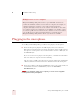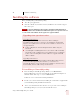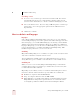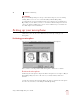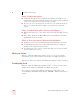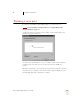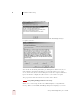User Guide
Table Of Contents
- Introduction
- Installation and Training
- Starting to Dictate
- Working on your Desktop
- Programs, documents and folders
- Switching between open windows
- Opening and closing menus
- Selecting buttons, tabs, and options
- Selecting icons on the desktop
- Resizing and closing windows
- Scrolling in windows and list boxes
- Opening lists and making selections
- Pressing keyboard keys
- Moving the mouse pointer and clicking the mouse
- Correcting and Editing
- Formatting
- Capitalizing text
- Capitalizing the first letter of the next word you dictate
- Capitalizing consecutive words
- Dictating the next word in all capital letters
- Dictating consecutive words in all capital letters
- Dictating the next word in all lowercase letters
- Dictating consecutive words in all lowercase letters
- Capitalizing (or uncapitalizing) text already in your document
- Formatting text
- Capitalizing text
- Working with Applications
- Dictating Names, Numbers, Punctuation & Special Characters
- Using the Command Browser
- Improving Accuracy
- Managing Users
- Using Portable Recorders (Preferred and higher)
- Automate Your Work (Preferred and higher)
- Customizing Dragon NaturallySpeaking
- Commands List
- Which commands work in which programs?
- Controlling the microphone
- Controlling the DragonBar
- Controlling the DragonPad
- Adding paragraphs, lines, and spaces
- Selecting text
- Correcting text
- Deleting and undoing
- Moving around in a document
- Copying, cutting, and pasting text
- Capitalizing text
- Formatting text
- Entering numbers
- Entering punctuation and special characters
- Playing back and reading text
- Working with your desktop and windows
- E-mail commands
- Using Lotus Notes
- Using Microsoft Internet Explorer
- Working hands-free
- Which commands work in which programs?
- Index
2
Installation and Training
Dragon NaturallySpeaking User’s Guide
12
Using a headset microphone
■ Position the microphone about a half-inch (approximately the width of your
thumb) from your mouth and a little off to the side. The microphone should not
touch your mouth, but it can be almost touching your lips.
■ If you need to move the microphone out of the way, you can lift the "boom" up
and over your head, rather than bending it out of position or removing the
headset.
Using a handheld microphone (Preferred and higher)
■ Hold the microphone one to three inches from your mouth and a little off to the
side.
■ If the volume display on the DragonBar turns red, try holding the microphone
slightly farther from your mouth.
Using an array microphone (Professional and higher)
■ Position the array between 18 and 30 inches from and pointed at your mouth.
■ Avoid blocking the path between your mouth and the array, for example by
holding a book or paper in front of your face.
■ Avoid having any source of noise or signal other than your voice directly facing
the array within at least 15 feet.
Check your volume
When the “Adjust Your Microphone: Volume Check” screen appears, click the
“Start Volume Check” button and then read aloud the text displayed in the box.
When the program beeps to indicate it has finished checking the volume, click Next.
Sound quality check
When the “Adjust Your Microphone: Quality Check” screen appears, click “Start
Quality Check” and then read aloud the text displayed in the box.
The program beeps when it has finished evaluating the sound quality of your
system. If Dragon NaturallySpeaking displays “PASSED,” click the Next button to
continue.