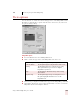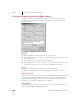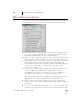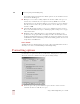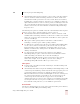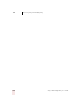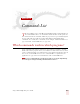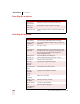User Guide
Table Of Contents
- Introduction
- Installation and Training
- Starting to Dictate
- Working on your Desktop
- Programs, documents and folders
- Switching between open windows
- Opening and closing menus
- Selecting buttons, tabs, and options
- Selecting icons on the desktop
- Resizing and closing windows
- Scrolling in windows and list boxes
- Opening lists and making selections
- Pressing keyboard keys
- Moving the mouse pointer and clicking the mouse
- Correcting and Editing
- Formatting
- Capitalizing text
- Capitalizing the first letter of the next word you dictate
- Capitalizing consecutive words
- Dictating the next word in all capital letters
- Dictating consecutive words in all capital letters
- Dictating the next word in all lowercase letters
- Dictating consecutive words in all lowercase letters
- Capitalizing (or uncapitalizing) text already in your document
- Formatting text
- Capitalizing text
- Working with Applications
- Dictating Names, Numbers, Punctuation & Special Characters
- Using the Command Browser
- Improving Accuracy
- Managing Users
- Using Portable Recorders (Preferred and higher)
- Automate Your Work (Preferred and higher)
- Customizing Dragon NaturallySpeaking
- Commands List
- Which commands work in which programs?
- Controlling the microphone
- Controlling the DragonBar
- Controlling the DragonPad
- Adding paragraphs, lines, and spaces
- Selecting text
- Correcting text
- Deleting and undoing
- Moving around in a document
- Copying, cutting, and pasting text
- Capitalizing text
- Formatting text
- Entering numbers
- Entering punctuation and special characters
- Playing back and reading text
- Working with your desktop and windows
- E-mail commands
- Using Lotus Notes
- Using Microsoft Internet Explorer
- Working hands-free
- Which commands work in which programs?
- Index
APPENDIX
Commands List
Dragon NaturallySpeaking User’s Guide
174
Controlling the microphone
Controlling the DragonBar
SAY TO
Go to Sleep or
Stop Listening
Make the microphone stop listening temporarily.
Wake Up or
Listen to Me
Reactivate the microphone when it’s sleeping.
Microphone Off Turn the microphone off. (You cannot turn it back on by
voice.)
SAY TO
Give Me Help Open the Dragon NaturallySpeaking online Help.
Display Sample
Commands
See a list of available commands in the currently open
applications.
Save Speech
Files
Save your user files.
Select Tray Icon
Only Mode
Hide the DragonBar. You can show it by clicking on the
microphone icon in the system tray (on the lower right
of most computer screens) and choosing Restore
Previous DragonBar mode.
Manage Users Open the Manage Users dialog box.
Train My User Perform additional training to improve accuracy.
Check Audio Open the Audio Setup Wizard.
Show The
Accuracy
Assistant
Open the Accuracy Assistant window.
Open Accuracy
Center
Open the Accuracy Center window.
Bring Up
Command
Browser
Open the Command Browser window.
Create
Command
Make a new command.
Modify Custom
Commands
Change an existing command.
Edit Vocabulary Open the Vocabulary Editor.
View
NaturallySpeak-
ing Options
Open the Options dialog box.