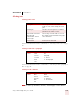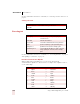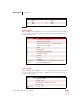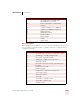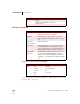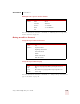User Guide
Table Of Contents
- Introduction
- Installation and Training
- Starting to Dictate
- Working on your Desktop
- Programs, documents and folders
- Switching between open windows
- Opening and closing menus
- Selecting buttons, tabs, and options
- Selecting icons on the desktop
- Resizing and closing windows
- Scrolling in windows and list boxes
- Opening lists and making selections
- Pressing keyboard keys
- Moving the mouse pointer and clicking the mouse
- Correcting and Editing
- Formatting
- Capitalizing text
- Capitalizing the first letter of the next word you dictate
- Capitalizing consecutive words
- Dictating the next word in all capital letters
- Dictating consecutive words in all capital letters
- Dictating the next word in all lowercase letters
- Dictating consecutive words in all lowercase letters
- Capitalizing (or uncapitalizing) text already in your document
- Formatting text
- Capitalizing text
- Working with Applications
- Dictating Names, Numbers, Punctuation & Special Characters
- Using the Command Browser
- Improving Accuracy
- Managing Users
- Using Portable Recorders (Preferred and higher)
- Automate Your Work (Preferred and higher)
- Customizing Dragon NaturallySpeaking
- Commands List
- Which commands work in which programs?
- Controlling the microphone
- Controlling the DragonBar
- Controlling the DragonPad
- Adding paragraphs, lines, and spaces
- Selecting text
- Correcting text
- Deleting and undoing
- Moving around in a document
- Copying, cutting, and pasting text
- Capitalizing text
- Formatting text
- Entering numbers
- Entering punctuation and special characters
- Playing back and reading text
- Working with your desktop and windows
- E-mail commands
- Using Lotus Notes
- Using Microsoft Internet Explorer
- Working hands-free
- Which commands work in which programs?
- Index
APPENDIX
Commands List
Dragon NaturallySpeaking User’s Guide
178
For more information about these commands, see “Selecting a word or character” on
page 47.
Selecting a document
Correcting text
For more information about these commands, see “Correcting mistakes” on page 41
and “Spelling as you dictate” on page 52.
International Communications Alphabet
When spelling in the Spell dialog box, you can use the International
Communications Alphabet to enter letters. For a complete list of alphabet choices,
see the online Help.
SAY TO
Select Document or
Select All
Select all the text in your document.
SAY TO
Select [text] Select the text you specify and display the
Correction menu.
Select That Select the last utterance.
Correct That Correct the selected text or the wrong utterance.
Spell Spell a word (brings up the Spell dialog box).
Spell g-l-a-s-s Spell the next word, in this example, glass.
Spell That g-l-a-s-s Correct either the last thing you said or selected
text by spelling the correction, in this example,
glass.
FOR SAY FOR SAY
a Alpha n November
b Bravo o Oscar
c Charlie p Papa
d Delta q Quebec
e Echo r Romeo
f Foxtrot s Sierra
g Golf t Tango
h Hotel u Uniform
i India v Victor
j Juliett w Whiskey