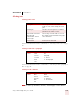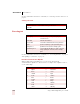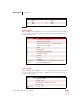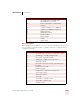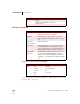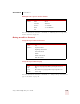User Guide
Table Of Contents
- Introduction
- Installation and Training
- Starting to Dictate
- Working on your Desktop
- Programs, documents and folders
- Switching between open windows
- Opening and closing menus
- Selecting buttons, tabs, and options
- Selecting icons on the desktop
- Resizing and closing windows
- Scrolling in windows and list boxes
- Opening lists and making selections
- Pressing keyboard keys
- Moving the mouse pointer and clicking the mouse
- Correcting and Editing
- Formatting
- Capitalizing text
- Capitalizing the first letter of the next word you dictate
- Capitalizing consecutive words
- Dictating the next word in all capital letters
- Dictating consecutive words in all capital letters
- Dictating the next word in all lowercase letters
- Dictating consecutive words in all lowercase letters
- Capitalizing (or uncapitalizing) text already in your document
- Formatting text
- Capitalizing text
- Working with Applications
- Dictating Names, Numbers, Punctuation & Special Characters
- Using the Command Browser
- Improving Accuracy
- Managing Users
- Using Portable Recorders (Preferred and higher)
- Automate Your Work (Preferred and higher)
- Customizing Dragon NaturallySpeaking
- Commands List
- Which commands work in which programs?
- Controlling the microphone
- Controlling the DragonBar
- Controlling the DragonPad
- Adding paragraphs, lines, and spaces
- Selecting text
- Correcting text
- Deleting and undoing
- Moving around in a document
- Copying, cutting, and pasting text
- Capitalizing text
- Formatting text
- Entering numbers
- Entering punctuation and special characters
- Playing back and reading text
- Working with your desktop and windows
- E-mail commands
- Using Lotus Notes
- Using Microsoft Internet Explorer
- Working hands-free
- Which commands work in which programs?
- Index
APPENDIX
Commands List
Dragon NaturallySpeaking User’s Guide
179
When spelling, you can also say “letter,” as in “letter alpha,” or “a as in alpha.”
Publishing symbols
When spelling in the Spell dialog box, you can enter the following special characters
by voice. (If the program has trouble recognizing a character, try using the longest
available spoken form.)
Currency symbols
When spelling in the Spell dialog box, you can enter the following special characters
by voice. (If the program has trouble recognizing a character, try using the longest
available spoken form.)
k Kilo x Xray
l Lima y Yankee
mMike z Zulu
TO ENTER SAY
™ trademark sign or trademark
© copyright sign or copyright
®
registered trademark sign or registered trademark or
registered sign or registered
† dagger
‡ double dagger
¶ paragraph sign or paragraph
§ section sign or section
— em dash
–en dash
- soft hyphen
(nonbreaking
space)
nonbreaking space or nonbreakable space or no break
space or unbreakable space
TO ENTER SAY
$dollar sign or dollar
¢ cent sign or cent
£pound sterling or sterling or sterling sign
¥ yen sign or yen
(or EUR) euro sign or euro
FOR SAY FOR SAY
NOTE