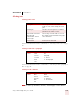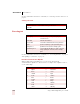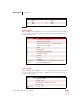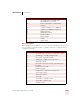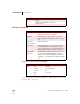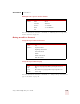User Guide
Table Of Contents
- Introduction
- Installation and Training
- Starting to Dictate
- Working on your Desktop
- Programs, documents and folders
- Switching between open windows
- Opening and closing menus
- Selecting buttons, tabs, and options
- Selecting icons on the desktop
- Resizing and closing windows
- Scrolling in windows and list boxes
- Opening lists and making selections
- Pressing keyboard keys
- Moving the mouse pointer and clicking the mouse
- Correcting and Editing
- Formatting
- Capitalizing text
- Capitalizing the first letter of the next word you dictate
- Capitalizing consecutive words
- Dictating the next word in all capital letters
- Dictating consecutive words in all capital letters
- Dictating the next word in all lowercase letters
- Dictating consecutive words in all lowercase letters
- Capitalizing (or uncapitalizing) text already in your document
- Formatting text
- Capitalizing text
- Working with Applications
- Dictating Names, Numbers, Punctuation & Special Characters
- Using the Command Browser
- Improving Accuracy
- Managing Users
- Using Portable Recorders (Preferred and higher)
- Automate Your Work (Preferred and higher)
- Customizing Dragon NaturallySpeaking
- Commands List
- Which commands work in which programs?
- Controlling the microphone
- Controlling the DragonBar
- Controlling the DragonPad
- Adding paragraphs, lines, and spaces
- Selecting text
- Correcting text
- Deleting and undoing
- Moving around in a document
- Copying, cutting, and pasting text
- Capitalizing text
- Formatting text
- Entering numbers
- Entering punctuation and special characters
- Playing back and reading text
- Working with your desktop and windows
- E-mail commands
- Using Lotus Notes
- Using Microsoft Internet Explorer
- Working hands-free
- Which commands work in which programs?
- Index
APPENDIX
Commands List
Dragon NaturallySpeaking User’s Guide
183
Deleting the next or previous word or character
For more information about these commands, see “Deleting the next or previous
word or character” on page 52.
Moving around in a document
Going to the top or bottom of a document
Going to the top or bottom of a page
For more information about these commands, see “Going to the top or bottom of a
page or document” on page 48.
SAY THEN THEN
Delete Next Word
Forward Character
Previous 2...20 Words
Back 2...20 Characters
Last
SAY THEN
Go to Top
Move to Top of Document
Beginning of Document
Start of Document
Bottom
Bottom of Document
End of Document
SAY TO
Page
Up
Move up one page (equivalent to pressing the PAGE UP
key).
Page
Down
Move down one page (equivalent to pressing the PAGE
DOWN
key).