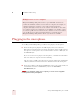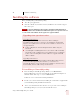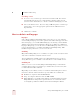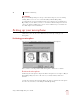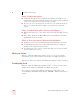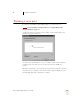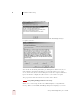User Guide
Table Of Contents
- Introduction
- Installation and Training
- Starting to Dictate
- Working on your Desktop
- Programs, documents and folders
- Switching between open windows
- Opening and closing menus
- Selecting buttons, tabs, and options
- Selecting icons on the desktop
- Resizing and closing windows
- Scrolling in windows and list boxes
- Opening lists and making selections
- Pressing keyboard keys
- Moving the mouse pointer and clicking the mouse
- Correcting and Editing
- Formatting
- Capitalizing text
- Capitalizing the first letter of the next word you dictate
- Capitalizing consecutive words
- Dictating the next word in all capital letters
- Dictating consecutive words in all capital letters
- Dictating the next word in all lowercase letters
- Dictating consecutive words in all lowercase letters
- Capitalizing (or uncapitalizing) text already in your document
- Formatting text
- Capitalizing text
- Working with Applications
- Dictating Names, Numbers, Punctuation & Special Characters
- Using the Command Browser
- Improving Accuracy
- Managing Users
- Using Portable Recorders (Preferred and higher)
- Automate Your Work (Preferred and higher)
- Customizing Dragon NaturallySpeaking
- Commands List
- Which commands work in which programs?
- Controlling the microphone
- Controlling the DragonBar
- Controlling the DragonPad
- Adding paragraphs, lines, and spaces
- Selecting text
- Correcting text
- Deleting and undoing
- Moving around in a document
- Copying, cutting, and pasting text
- Capitalizing text
- Formatting text
- Entering numbers
- Entering punctuation and special characters
- Playing back and reading text
- Working with your desktop and windows
- E-mail commands
- Using Lotus Notes
- Using Microsoft Internet Explorer
- Working hands-free
- Which commands work in which programs?
- Index
2
Installation and Training
Dragon NaturallySpeaking User’s Guide
13
Training a new user
You must now train Dragon NaturallySpeaking to recognize your voice.
For more information on training a mobile user, see “Using Portable Recorders
(Preferred and higher)” on page 137.
A yellow arrow shows you where to start reading. To take breaks while you're
training the program, click Pause.
To advance through the first two screens, you must say the sentences without
pausing. For the rest of the screens, it's okay to pause in the middle of a
sentence.
When the words change color, it means the computer has heard and recognized
them. If you keep reading the same words, and the computer still doesn't get it,
just click Skip. Otherwise, click Next to continue.
NOTE