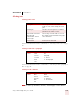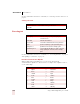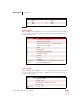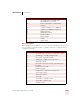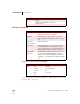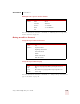User Guide
Table Of Contents
- Introduction
- Installation and Training
- Starting to Dictate
- Working on your Desktop
- Programs, documents and folders
- Switching between open windows
- Opening and closing menus
- Selecting buttons, tabs, and options
- Selecting icons on the desktop
- Resizing and closing windows
- Scrolling in windows and list boxes
- Opening lists and making selections
- Pressing keyboard keys
- Moving the mouse pointer and clicking the mouse
- Correcting and Editing
- Formatting
- Capitalizing text
- Capitalizing the first letter of the next word you dictate
- Capitalizing consecutive words
- Dictating the next word in all capital letters
- Dictating consecutive words in all capital letters
- Dictating the next word in all lowercase letters
- Dictating consecutive words in all lowercase letters
- Capitalizing (or uncapitalizing) text already in your document
- Formatting text
- Capitalizing text
- Working with Applications
- Dictating Names, Numbers, Punctuation & Special Characters
- Using the Command Browser
- Improving Accuracy
- Managing Users
- Using Portable Recorders (Preferred and higher)
- Automate Your Work (Preferred and higher)
- Customizing Dragon NaturallySpeaking
- Commands List
- Which commands work in which programs?
- Controlling the microphone
- Controlling the DragonBar
- Controlling the DragonPad
- Adding paragraphs, lines, and spaces
- Selecting text
- Correcting text
- Deleting and undoing
- Moving around in a document
- Copying, cutting, and pasting text
- Capitalizing text
- Formatting text
- Entering numbers
- Entering punctuation and special characters
- Playing back and reading text
- Working with your desktop and windows
- E-mail commands
- Using Lotus Notes
- Using Microsoft Internet Explorer
- Working hands-free
- Which commands work in which programs?
- Index
APPENDIX
Commands List
Dragon NaturallySpeaking User’s Guide
184
Going to the beginning or end of a line
For more information about these commands, see “Going to the beginning or end of
a line” on page 48.
Placing the insertion point before or after a specific word
For more information about these commands, see “Placing the insertion point
before or after a specific word” on page 49.
Moving up or down a paragraph
For example, you can say “Move Up a Paragraph” or “Move Down 6 Paragraphs.” For
more information about these commands, see “Moving up or down a paragraph or
line” on page 49.
SAY THEN
Go to Beginning of Line
Move to Start of Line
End of Line
SAY TO
Insert Before glass Place the insertion point before a specific word or
words that are visible on screen. In this example, the
insertion point is placed before glass.
Insert After glass Place the insertion point after a specific word or
words that are visible on screen. In this example, the
insertion point is placed after glass.
Insert Before That Place the insertion point before selected text that is
visible on screen.
Insert After That Place the insertion point after selected text that is
visible on screen.
SAY THEN THEN
Move Up a Paragraph or 1 Paragraph
Down 2...20 Paragraphs
Back
Forward