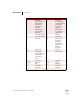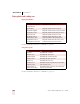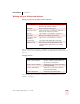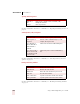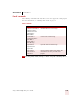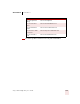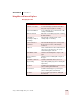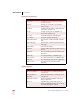User Guide
Table Of Contents
- Introduction
- Installation and Training
- Starting to Dictate
- Working on your Desktop
- Programs, documents and folders
- Switching between open windows
- Opening and closing menus
- Selecting buttons, tabs, and options
- Selecting icons on the desktop
- Resizing and closing windows
- Scrolling in windows and list boxes
- Opening lists and making selections
- Pressing keyboard keys
- Moving the mouse pointer and clicking the mouse
- Correcting and Editing
- Formatting
- Capitalizing text
- Capitalizing the first letter of the next word you dictate
- Capitalizing consecutive words
- Dictating the next word in all capital letters
- Dictating consecutive words in all capital letters
- Dictating the next word in all lowercase letters
- Dictating consecutive words in all lowercase letters
- Capitalizing (or uncapitalizing) text already in your document
- Formatting text
- Capitalizing text
- Working with Applications
- Dictating Names, Numbers, Punctuation & Special Characters
- Using the Command Browser
- Improving Accuracy
- Managing Users
- Using Portable Recorders (Preferred and higher)
- Automate Your Work (Preferred and higher)
- Customizing Dragon NaturallySpeaking
- Commands List
- Which commands work in which programs?
- Controlling the microphone
- Controlling the DragonBar
- Controlling the DragonPad
- Adding paragraphs, lines, and spaces
- Selecting text
- Correcting text
- Deleting and undoing
- Moving around in a document
- Copying, cutting, and pasting text
- Capitalizing text
- Formatting text
- Entering numbers
- Entering punctuation and special characters
- Playing back and reading text
- Working with your desktop and windows
- E-mail commands
- Using Lotus Notes
- Using Microsoft Internet Explorer
- Working hands-free
- Which commands work in which programs?
- Index
APPENDIX
Commands List
Dragon NaturallySpeaking User’s Guide
198
Opening and closing menus
For more information about these commands, see “Opening and closing menus” on
page 28.
Selecting buttons, tabs, and options
For more information about these commands, see “Selecting buttons, tabs, and
options” on page 29.
Resizing and closing windows
For more information about these commands, see “Resizing and closing windows”
on page 31.
SAY TO
Click File or
File
Open a menu or activate a menu command, in this
example, the File menu.
Cancel Close an open menu.
SAY TO
Click OK or OK Activate a button or option, in this example, OK.
Click Properties or
Properties
Activate a tab in a tabbed dialog box, in this
example, the Properties tab.
Go to Next Tab or
Move to Next Tab or
Click Next Tab or
Next Tab
Switch to the next tab in a tabbed dialog box.
Go to Previous Tab or
Move to Previous Tab
or Click Previous Tab
or Previous Tab
Switch to the previous tab in a tabbed dialog
box.
SAY TO
Click Maximize Maximize the active window.
Click Minimize Minimize the active window.
Click Restore Restore the active window to its previous size.
Click Close Close the active window.
Click Control Menu Open the Control menu for the active window.
Click System Menu Open the System menu for the active window.