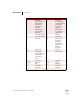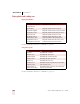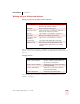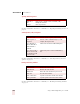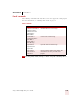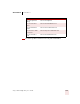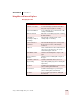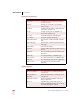User Guide
Table Of Contents
- Introduction
- Installation and Training
- Starting to Dictate
- Working on your Desktop
- Programs, documents and folders
- Switching between open windows
- Opening and closing menus
- Selecting buttons, tabs, and options
- Selecting icons on the desktop
- Resizing and closing windows
- Scrolling in windows and list boxes
- Opening lists and making selections
- Pressing keyboard keys
- Moving the mouse pointer and clicking the mouse
- Correcting and Editing
- Formatting
- Capitalizing text
- Capitalizing the first letter of the next word you dictate
- Capitalizing consecutive words
- Dictating the next word in all capital letters
- Dictating consecutive words in all capital letters
- Dictating the next word in all lowercase letters
- Dictating consecutive words in all lowercase letters
- Capitalizing (or uncapitalizing) text already in your document
- Formatting text
- Capitalizing text
- Working with Applications
- Dictating Names, Numbers, Punctuation & Special Characters
- Using the Command Browser
- Improving Accuracy
- Managing Users
- Using Portable Recorders (Preferred and higher)
- Automate Your Work (Preferred and higher)
- Customizing Dragon NaturallySpeaking
- Commands List
- Which commands work in which programs?
- Controlling the microphone
- Controlling the DragonBar
- Controlling the DragonPad
- Adding paragraphs, lines, and spaces
- Selecting text
- Correcting text
- Deleting and undoing
- Moving around in a document
- Copying, cutting, and pasting text
- Capitalizing text
- Formatting text
- Entering numbers
- Entering punctuation and special characters
- Playing back and reading text
- Working with your desktop and windows
- E-mail commands
- Using Lotus Notes
- Using Microsoft Internet Explorer
- Working hands-free
- Which commands work in which programs?
- Index
APPENDIX
Commands List
Dragon NaturallySpeaking User’s Guide
202
Using Lotus Notes
Lotus
®
Notes
®
commands are available only in Dragon NaturallySpeaking
Professional and higher editions. These commands let you control and navigate
using Lotus
®
Notes
®
.
Basic commands
You can say “Move To” or “Go To” the name of any Lotus
®
Notes
®
field, such as “Move To
Home Phone” in your address book to go to the Home Phone field.
You can also use Dragon NaturallySpeaking e-mail commands when composing e-
mail in Lotus
®
Notes
®
. Use the standard Dragon NaturallySpeaking editing
commands to work with text that you enter.
You cannot select paragraphs in Lotus
®
Notes
®
or format text using the Set Font and Format
That commands.
For more information about Lotus
®
Notes
®
, see the online Help.
SAY TO
Move to Tab 1..10 Move to the respective Lotus
®
Notes
®
tab.
Next Message Open the next message in the list.
Previous Message Open the previous message in the list.
Next Unread Open the next unread message.
Open Document Open the selected document.
Close Document Close the selected document.
Click Move to Folder Click the toolbar button named Move to Folder.
What Field Is This Display the Notes Field ID.
Format That Display the text properties dialog for selected text
in a Notes document.
Refresh View Update the view.
TIP
NOTE