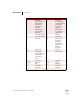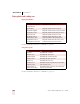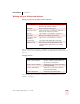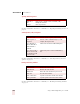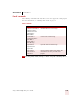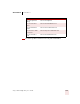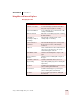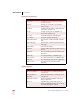User Guide
Table Of Contents
- Introduction
- Installation and Training
- Starting to Dictate
- Working on your Desktop
- Programs, documents and folders
- Switching between open windows
- Opening and closing menus
- Selecting buttons, tabs, and options
- Selecting icons on the desktop
- Resizing and closing windows
- Scrolling in windows and list boxes
- Opening lists and making selections
- Pressing keyboard keys
- Moving the mouse pointer and clicking the mouse
- Correcting and Editing
- Formatting
- Capitalizing text
- Capitalizing the first letter of the next word you dictate
- Capitalizing consecutive words
- Dictating the next word in all capital letters
- Dictating consecutive words in all capital letters
- Dictating the next word in all lowercase letters
- Dictating consecutive words in all lowercase letters
- Capitalizing (or uncapitalizing) text already in your document
- Formatting text
- Capitalizing text
- Working with Applications
- Dictating Names, Numbers, Punctuation & Special Characters
- Using the Command Browser
- Improving Accuracy
- Managing Users
- Using Portable Recorders (Preferred and higher)
- Automate Your Work (Preferred and higher)
- Customizing Dragon NaturallySpeaking
- Commands List
- Which commands work in which programs?
- Controlling the microphone
- Controlling the DragonBar
- Controlling the DragonPad
- Adding paragraphs, lines, and spaces
- Selecting text
- Correcting text
- Deleting and undoing
- Moving around in a document
- Copying, cutting, and pasting text
- Capitalizing text
- Formatting text
- Entering numbers
- Entering punctuation and special characters
- Playing back and reading text
- Working with your desktop and windows
- E-mail commands
- Using Lotus Notes
- Using Microsoft Internet Explorer
- Working hands-free
- Which commands work in which programs?
- Index
APPENDIX
Commands List
Dragon NaturallySpeaking User’s Guide
204
Moving around a Web page
Working with forms
SAY TO
Page Down Scroll down one screen (same as pressing the
PAGE DOWN key).
Page Up Scroll up one screen (same as pressing the
PAGE UP key).
Line Down Scroll down one line (same as clicking the down
arrow in the scroll bar once).
Line Up Scroll up one line (same as clicking the up
arrow in the scroll bar once).
Go to Top Scroll to the beginning of the Web page.
Go to Bottom Scroll to the end of the Web page.
Start Scrolling Down Start automatic scrolling toward the end of the
page.
Start Scrolling Up Start automatic scrolling toward the beginning
of the page.
Stop Scrolling Stop automatic scrolling.
Speed Up Increase scrolling speed. (Say it again to speed
up more.)
Slow Down Decrease scrolling speed. (Say it again to slow
down more.)
Next Frame Go to the next frame in a multiframe page.
Previous Frame Go to the previous frame in a multiframe page.
Next Pane Go to the next pane in the browser application.
Previous Pane Go to the previous pane in the browser
application.
SAY TO
Type Text or Edit Box Go to the first place on a Web page where you
can enter text.
Click Check Box or
Check Box
Enumerate all check boxes on the page and go
to the first one.
Click Image or Image Enumerate all images with links on the page
and go to the first one.
Choose 2 Select the image, option, button, and so on
from the enumerated list of choices. You can say
any number that appears in the list.