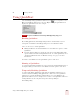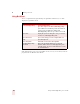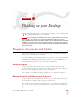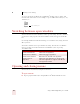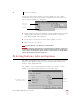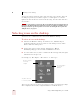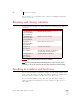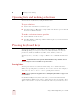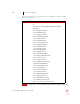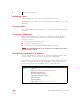User Guide
Table Of Contents
- Introduction
- Installation and Training
- Starting to Dictate
- Working on your Desktop
- Programs, documents and folders
- Switching between open windows
- Opening and closing menus
- Selecting buttons, tabs, and options
- Selecting icons on the desktop
- Resizing and closing windows
- Scrolling in windows and list boxes
- Opening lists and making selections
- Pressing keyboard keys
- Moving the mouse pointer and clicking the mouse
- Correcting and Editing
- Formatting
- Capitalizing text
- Capitalizing the first letter of the next word you dictate
- Capitalizing consecutive words
- Dictating the next word in all capital letters
- Dictating consecutive words in all capital letters
- Dictating the next word in all lowercase letters
- Dictating consecutive words in all lowercase letters
- Capitalizing (or uncapitalizing) text already in your document
- Formatting text
- Capitalizing text
- Working with Applications
- Dictating Names, Numbers, Punctuation & Special Characters
- Using the Command Browser
- Improving Accuracy
- Managing Users
- Using Portable Recorders (Preferred and higher)
- Automate Your Work (Preferred and higher)
- Customizing Dragon NaturallySpeaking
- Commands List
- Which commands work in which programs?
- Controlling the microphone
- Controlling the DragonBar
- Controlling the DragonPad
- Adding paragraphs, lines, and spaces
- Selecting text
- Correcting text
- Deleting and undoing
- Moving around in a document
- Copying, cutting, and pasting text
- Capitalizing text
- Formatting text
- Entering numbers
- Entering punctuation and special characters
- Playing back and reading text
- Working with your desktop and windows
- E-mail commands
- Using Lotus Notes
- Using Microsoft Internet Explorer
- Working hands-free
- Which commands work in which programs?
- Index
3
Starting to Dictate
Dragon NaturallySpeaking User’s Guide
25
Using QuickStart
The NaturallySpeaking QuickStart taskbar tray icon gives you quick access to
Dragon NaturallySpeaking and recent users. Right-clicking the QuickStart icon
displays the QuickStart menu. For example:
This option is installed at the end of Dragon NaturallySpeaking Setup process.
Enabling QuickStart
By enabling QuickStart, NaturallySpeaking launches automatically at system
startup time and adds the NaturallySpeaking icon to the Windows taskbar.
There are two ways to enable QuickStart:
■ During installation. The final installation screen includes the option to enable
QuickStart.
■ From the Options dialog box. From the Tools menu on the DragonBar, click
options and then click the Startup/Shutdown tab. To enable QuickStart, select
“Launch in QuickStart mode on Windows startup.” See page 26 for more
information.
You must re-start Windows for the QuickStart option to take effect.
Shutting off QuickStart
To permanently disable QuickStart, de-select it from the Startup/Shutdown tab of
the Options dialog box. You must re-start Windows for this option to take effect.
Temporarily Disabling QuickStart
To temporarily disable QuickStart, right-click the QuickStart taskbar tray icon
and select “Exit NaturallySpeaking QuickStart.” This removes the QuickStart
taskbar tray icon from the Windows taskbar. When you re-start Windows, the
QuickStart taskbar tray icon re-displays. You can also re-start QuickStart without re-
starting Windows by selecting Start->Programs->Startup->Dragon
NaturallySpeaking.
NOTE