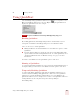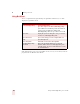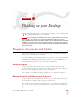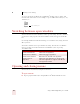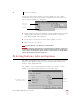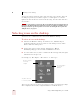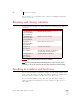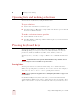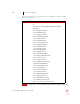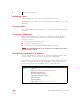User Guide
Table Of Contents
- Introduction
- Installation and Training
- Starting to Dictate
- Working on your Desktop
- Programs, documents and folders
- Switching between open windows
- Opening and closing menus
- Selecting buttons, tabs, and options
- Selecting icons on the desktop
- Resizing and closing windows
- Scrolling in windows and list boxes
- Opening lists and making selections
- Pressing keyboard keys
- Moving the mouse pointer and clicking the mouse
- Correcting and Editing
- Formatting
- Capitalizing text
- Capitalizing the first letter of the next word you dictate
- Capitalizing consecutive words
- Dictating the next word in all capital letters
- Dictating consecutive words in all capital letters
- Dictating the next word in all lowercase letters
- Dictating consecutive words in all lowercase letters
- Capitalizing (or uncapitalizing) text already in your document
- Formatting text
- Capitalizing text
- Working with Applications
- Dictating Names, Numbers, Punctuation & Special Characters
- Using the Command Browser
- Improving Accuracy
- Managing Users
- Using Portable Recorders (Preferred and higher)
- Automate Your Work (Preferred and higher)
- Customizing Dragon NaturallySpeaking
- Commands List
- Which commands work in which programs?
- Controlling the microphone
- Controlling the DragonBar
- Controlling the DragonPad
- Adding paragraphs, lines, and spaces
- Selecting text
- Correcting text
- Deleting and undoing
- Moving around in a document
- Copying, cutting, and pasting text
- Capitalizing text
- Formatting text
- Entering numbers
- Entering punctuation and special characters
- Playing back and reading text
- Working with your desktop and windows
- E-mail commands
- Using Lotus Notes
- Using Microsoft Internet Explorer
- Working hands-free
- Which commands work in which programs?
- Index
CHAPTER
Dragon NaturallySpeaking User’s Guide
27
4
Working on your Desktop
his chapter describes how to control almost everything on your computer with
Dragon NaturallySpeaking voice commands.
If you are using Microsoft
®
Windows NT
®
version 4, you will need Service Pack 6 or later in
order to be able to use most of the voice commands described in this chapter. If you are using
Microsoft
®
Windows NT
®
4 with a Service Pack lower than 6, then you will not have Active Accessibility
installed on your system and an error message will appear. However, pressing keys by voice (page
32), and moving the mouse by voice (page 36) will work regardless of what Microsoft
®
Windows NT
®
Service Pack you have.
Programs, documents and folders
Using voice commands, you can start programs and open documents and folders
that appear in your Start menu or desktop.
You can’t start Dragon NaturallySpeaking by voice. However, you can automatically
start Dragon NaturallySpeaking in sleep mode whenever you start Windows. See
“Startup/Shutdown options” on page 163 for more information.
Starting a program
To start a program from the Start menu, say “Start” and then the name of the
program exactly as it appears on the menu or submenu of the Start menu. You can
also say the name displayed below the icon on your desktop.
For example, to start Microsoft
®
Internet Explorer
®
, say “Start Internet Explorer.”
Opening documents and folders from the Start menu
To open a document or folder from the Start menu, say “Start” and then the name
of the document or folder exactly as it appears on the menu.
For example, to open a document named sales.doc, you could say “Start Sales dot
doc.” To open a document named journal.wpd, you could say “Start journal dot w p
d.”
T
NOTE