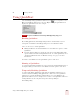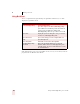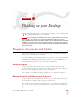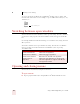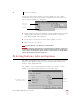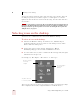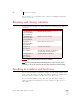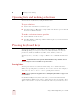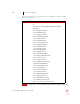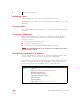User Guide
Table Of Contents
- Introduction
- Installation and Training
- Starting to Dictate
- Working on your Desktop
- Programs, documents and folders
- Switching between open windows
- Opening and closing menus
- Selecting buttons, tabs, and options
- Selecting icons on the desktop
- Resizing and closing windows
- Scrolling in windows and list boxes
- Opening lists and making selections
- Pressing keyboard keys
- Moving the mouse pointer and clicking the mouse
- Correcting and Editing
- Formatting
- Capitalizing text
- Capitalizing the first letter of the next word you dictate
- Capitalizing consecutive words
- Dictating the next word in all capital letters
- Dictating consecutive words in all capital letters
- Dictating the next word in all lowercase letters
- Dictating consecutive words in all lowercase letters
- Capitalizing (or uncapitalizing) text already in your document
- Formatting text
- Capitalizing text
- Working with Applications
- Dictating Names, Numbers, Punctuation & Special Characters
- Using the Command Browser
- Improving Accuracy
- Managing Users
- Using Portable Recorders (Preferred and higher)
- Automate Your Work (Preferred and higher)
- Customizing Dragon NaturallySpeaking
- Commands List
- Which commands work in which programs?
- Controlling the microphone
- Controlling the DragonBar
- Controlling the DragonPad
- Adding paragraphs, lines, and spaces
- Selecting text
- Correcting text
- Deleting and undoing
- Moving around in a document
- Copying, cutting, and pasting text
- Capitalizing text
- Formatting text
- Entering numbers
- Entering punctuation and special characters
- Playing back and reading text
- Working with your desktop and windows
- E-mail commands
- Using Lotus Notes
- Using Microsoft Internet Explorer
- Working hands-free
- Which commands work in which programs?
- Index
4
Working on your Desktop
Dragon NaturallySpeaking User’s Guide
30
You can select tabs by saying the name of the tab, alone or preceded by “Click.” In
the dialog box pictured, you could say “Options” or “Click Options” to select the
Options tab. You can also move between tabs by saying “Go to Next Tab” and “Go to
Previous Tab.”
In some programs, you may not be able to select dialog box items by saying their names. If
this happens, the following method of selecting items may work: say “Tab Key” repeatedly to move to
the item you want, then say “Press Space Bar” to select it. See also “Moving the mouse pointer and
clicking the mouse,” on page 36.
Selecting icons on the desktop
You can use voice commands to select icons on the Windows
®
desktop.
To select an icon on the desktop:
1 Switch to the Windows
®
desktop. To do this by voice, minimize all open
applications and place the mouse pointer over the desktop icon. Say “Mouse
Click” to make the desktop active.
2 Say the name of the icon (for example, “My Computer”). Dragon
NaturallySpeaking types the icon name and Windows
®
selects it.
3 To select another icon, say “Move” and then the direction (up, down, left, right)
and number of icons (up to 20).
For example, say “Move Right 1,” “Move Down 2,” or “Move Up 3.”
After you select an icon, you can say “Press Enter” to start or open it and “Press Shift
F10” to display its menu (as if you right-clicked the icon with the mouse.)
NOTE
Say “Move Right 1”
to select My
Briefcase
Say “Move Down 2”
to select Recycle Bin
Say “My Computer”
to select My
Computer