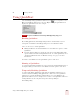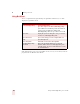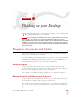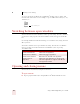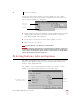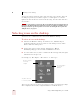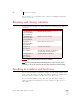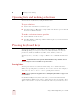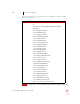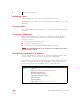User Guide
Table Of Contents
- Introduction
- Installation and Training
- Starting to Dictate
- Working on your Desktop
- Programs, documents and folders
- Switching between open windows
- Opening and closing menus
- Selecting buttons, tabs, and options
- Selecting icons on the desktop
- Resizing and closing windows
- Scrolling in windows and list boxes
- Opening lists and making selections
- Pressing keyboard keys
- Moving the mouse pointer and clicking the mouse
- Correcting and Editing
- Formatting
- Capitalizing text
- Capitalizing the first letter of the next word you dictate
- Capitalizing consecutive words
- Dictating the next word in all capital letters
- Dictating consecutive words in all capital letters
- Dictating the next word in all lowercase letters
- Dictating consecutive words in all lowercase letters
- Capitalizing (or uncapitalizing) text already in your document
- Formatting text
- Capitalizing text
- Working with Applications
- Dictating Names, Numbers, Punctuation & Special Characters
- Using the Command Browser
- Improving Accuracy
- Managing Users
- Using Portable Recorders (Preferred and higher)
- Automate Your Work (Preferred and higher)
- Customizing Dragon NaturallySpeaking
- Commands List
- Which commands work in which programs?
- Controlling the microphone
- Controlling the DragonBar
- Controlling the DragonPad
- Adding paragraphs, lines, and spaces
- Selecting text
- Correcting text
- Deleting and undoing
- Moving around in a document
- Copying, cutting, and pasting text
- Capitalizing text
- Formatting text
- Entering numbers
- Entering punctuation and special characters
- Playing back and reading text
- Working with your desktop and windows
- E-mail commands
- Using Lotus Notes
- Using Microsoft Internet Explorer
- Working hands-free
- Which commands work in which programs?
- Index
4
Working on your Desktop
Dragon NaturallySpeaking User’s Guide
31
You can also use voice commands for these actions. See “Marking and dragging
objects” on page 38.
Resizing and closing windows
To resize and close windows, say “Click” and then one of the following window
commands:
“Click” is NOT optional for the Control menu commands.
If you have trouble getting Dragon NaturallySpeaking to recognize any of the window
commands, you can open the Control menu by saying “Click Control Menu” and then say them.
Scrolling in windows and list boxes
You can scroll vertically in a window (for example, an online Help window) or list
box by saying “Move Down” and “Move Up” and then a number of scroll bar arrow
clicks (up to 20). For example, say “Move Down 4” or “Move Up 10.”
You can scroll horizontally by saying “Move Left” and “Move Right” and then a
number of scroll bar arrow clicks (up to 20). For example, say “Move Left 10” or
“Move Right 5.”
SAY THIS TO
Click Minimize or
Click Control Menu
(pause) Minimize
Minimize the active window.
Click Maximize or
Click Control Menu
(pause) Maximize
Maximize the active window.
Click Restore or
Click Control Menu
(pause) Restore
Restore window to previous size.
Click Close or
Press ALT F4
Close the active program.
Press CTRL F4 Close the active document, not the whole
program (works in many programs).
Click Start Menu or
Click Start or
Press CTRL ESC
Open the Windows
®
Start Menu.
NOTE
TIP