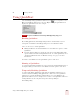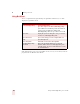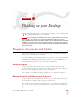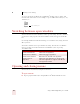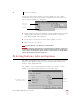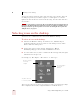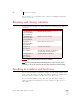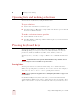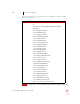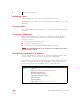User Guide
Table Of Contents
- Introduction
- Installation and Training
- Starting to Dictate
- Working on your Desktop
- Programs, documents and folders
- Switching between open windows
- Opening and closing menus
- Selecting buttons, tabs, and options
- Selecting icons on the desktop
- Resizing and closing windows
- Scrolling in windows and list boxes
- Opening lists and making selections
- Pressing keyboard keys
- Moving the mouse pointer and clicking the mouse
- Correcting and Editing
- Formatting
- Capitalizing text
- Capitalizing the first letter of the next word you dictate
- Capitalizing consecutive words
- Dictating the next word in all capital letters
- Dictating consecutive words in all capital letters
- Dictating the next word in all lowercase letters
- Dictating consecutive words in all lowercase letters
- Capitalizing (or uncapitalizing) text already in your document
- Formatting text
- Capitalizing text
- Working with Applications
- Dictating Names, Numbers, Punctuation & Special Characters
- Using the Command Browser
- Improving Accuracy
- Managing Users
- Using Portable Recorders (Preferred and higher)
- Automate Your Work (Preferred and higher)
- Customizing Dragon NaturallySpeaking
- Commands List
- Which commands work in which programs?
- Controlling the microphone
- Controlling the DragonBar
- Controlling the DragonPad
- Adding paragraphs, lines, and spaces
- Selecting text
- Correcting text
- Deleting and undoing
- Moving around in a document
- Copying, cutting, and pasting text
- Capitalizing text
- Formatting text
- Entering numbers
- Entering punctuation and special characters
- Playing back and reading text
- Working with your desktop and windows
- E-mail commands
- Using Lotus Notes
- Using Microsoft Internet Explorer
- Working hands-free
- Which commands work in which programs?
- Index
4
Working on your Desktop
Dragon NaturallySpeaking User’s Guide
32
Opening lists and making selections
You can activate any list box by saying the list box name.
To open a list box:
1 Say the name of the list box you want to open.
2 Say "Show Choices," "Drop List," or "Open List." The list box opens to show all
the choices available in the list.
To make a selection from an open list
1 Say the full name of the selection.
2 Say "Move Down" or "Move Up" and the number of places your selection is from
the current selection.
Pressing keyboard keys
You can activate Windows
®
menus and controls by pressing keys. With Dragon
NaturallySpeaking you can “press” any key on your keyboard by voice. You can
press letters, numbers, modifier keys (
SHIFT, CTRL, and ALT), and so on.
You can say “Press,” “Press Key,” or “Type”—all three voice commands work the same
way.
“Scratch That” will not erase keystrokes dictated with the Press Key commands. You must
select the text by voice or mouse and delete it or say “Press Delete.”
Pressing letters
You can press any letter on your keyboard by saying “Press” and then the letter.
When you’re pressing letters, you must say “Press” before each one. For example, to
enter “txt,” say “Press t,” “Press x,” “Press t,” pausing between letters.
You can also spell words using Spell mode. See “Switching Recognition Modes” on page 101 for
more information.
For similar-sounding letters (such as b, d, and v), you can use the International
Communications Alphabet (page 178) to “spell” the letter keys, for example, “Press
alpha” or “Press bravo” or say “Press d as in David,” and so on (you can also say “Press
NOTE
TIP