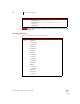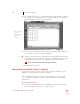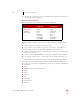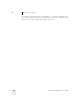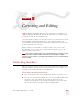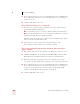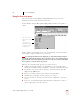User Guide
Table Of Contents
- Introduction
- Installation and Training
- Starting to Dictate
- Working on your Desktop
- Programs, documents and folders
- Switching between open windows
- Opening and closing menus
- Selecting buttons, tabs, and options
- Selecting icons on the desktop
- Resizing and closing windows
- Scrolling in windows and list boxes
- Opening lists and making selections
- Pressing keyboard keys
- Moving the mouse pointer and clicking the mouse
- Correcting and Editing
- Formatting
- Capitalizing text
- Capitalizing the first letter of the next word you dictate
- Capitalizing consecutive words
- Dictating the next word in all capital letters
- Dictating consecutive words in all capital letters
- Dictating the next word in all lowercase letters
- Dictating consecutive words in all lowercase letters
- Capitalizing (or uncapitalizing) text already in your document
- Formatting text
- Capitalizing text
- Working with Applications
- Dictating Names, Numbers, Punctuation & Special Characters
- Using the Command Browser
- Improving Accuracy
- Managing Users
- Using Portable Recorders (Preferred and higher)
- Automate Your Work (Preferred and higher)
- Customizing Dragon NaturallySpeaking
- Commands List
- Which commands work in which programs?
- Controlling the microphone
- Controlling the DragonBar
- Controlling the DragonPad
- Adding paragraphs, lines, and spaces
- Selecting text
- Correcting text
- Deleting and undoing
- Moving around in a document
- Copying, cutting, and pasting text
- Capitalizing text
- Formatting text
- Entering numbers
- Entering punctuation and special characters
- Playing back and reading text
- Working with your desktop and windows
- E-mail commands
- Using Lotus Notes
- Using Microsoft Internet Explorer
- Working hands-free
- Which commands work in which programs?
- Index
4
Working on your Desktop
Dragon NaturallySpeaking User’s Guide
37
2 Say a grid number from 1 to 9 to position the pointer in that numbered area. In
this example, to position the pointer over the Recycle Bin, say “4.” A smaller
MouseGrid will appear in the chosen grid square.
3 To zoom in over the desired area, say another grid number. In this example, say
“4” to place the pointer over the Recycle Bin icon.
4 Continue to say the respective grid number to zoom in until the mouse pointer
is over an icon or other object. You can use voice commands to click the mouse
or mark and drag the object. See the following sections for instructions.
You can undo the last MouseGrid action by saying “Undo That.”
To close MouseGrid, say “Cancel.”
Moving the pointer with the “Mouse” command
You can move the mouse pointer up, down, left, or right a short distance (a few
millimeters) by using the mouse pointer commands.
You can combine moving the mouse pointer and clicking the mouse in a single
voice command. For example, you can say “Mouse Up 3 Click” or “Mouse Right 2
Double Click.”
To move the pointer:
1 Say “Mouse” followed by the direction and number of times to move it (up to
10). For example, say “Mouse Up 5” or “Mouse Left 10.”
Say “4” to place
a smaller
MouseGrid over
grid square
number 4.
TIP