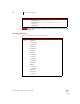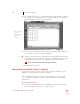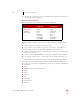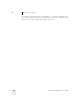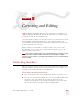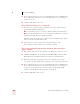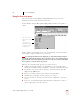User Guide
Table Of Contents
- Introduction
- Installation and Training
- Starting to Dictate
- Working on your Desktop
- Programs, documents and folders
- Switching between open windows
- Opening and closing menus
- Selecting buttons, tabs, and options
- Selecting icons on the desktop
- Resizing and closing windows
- Scrolling in windows and list boxes
- Opening lists and making selections
- Pressing keyboard keys
- Moving the mouse pointer and clicking the mouse
- Correcting and Editing
- Formatting
- Capitalizing text
- Capitalizing the first letter of the next word you dictate
- Capitalizing consecutive words
- Dictating the next word in all capital letters
- Dictating consecutive words in all capital letters
- Dictating the next word in all lowercase letters
- Dictating consecutive words in all lowercase letters
- Capitalizing (or uncapitalizing) text already in your document
- Formatting text
- Capitalizing text
- Working with Applications
- Dictating Names, Numbers, Punctuation & Special Characters
- Using the Command Browser
- Improving Accuracy
- Managing Users
- Using Portable Recorders (Preferred and higher)
- Automate Your Work (Preferred and higher)
- Customizing Dragon NaturallySpeaking
- Commands List
- Which commands work in which programs?
- Controlling the microphone
- Controlling the DragonBar
- Controlling the DragonPad
- Adding paragraphs, lines, and spaces
- Selecting text
- Correcting text
- Deleting and undoing
- Moving around in a document
- Copying, cutting, and pasting text
- Capitalizing text
- Formatting text
- Entering numbers
- Entering punctuation and special characters
- Playing back and reading text
- Working with your desktop and windows
- E-mail commands
- Using Lotus Notes
- Using Microsoft Internet Explorer
- Working hands-free
- Which commands work in which programs?
- Index
4
Working on your Desktop
Dragon NaturallySpeaking User’s Guide
39
3 Click the Speed button to choose how fast the mouse pointer moves when you
use a mouse motion command.
The mouse motion commands
Here is a summary of the available mouse motion commands.
While the mouse is moving, you can say any of the commands above. You can also
say:
■ “Stop” or “Cancel” to stop the mouse from moving
■ “Up,” “Down,” “Left,” “Right,” “Upper Left,” “Lower Left,” “Upper Right,” or
“Lower Right” to change the direction in which the mouse is moving
■ “Faster,” “Much Faster,” Slower,” or “Much Slower” to change the speed at which
the mouse is moving
■ “Click,” “Double Click, “Right Click,” or “Left Click” to click the mouse buttons
■ “Go to Sleep,” “Stop Listening,” or “Microphone Off” to turn the microphone off
To specify which mouse button (left, right, or center) is being held down during
mouse drags or if you want the
SHIFT, CTRL, or ALT key held down during the
mouse drag, use one of these commands before saying one of the drag commands in
the table above:
■ Left
■ Middle (requires a three-button mouse)
■ Right
■ Shift
■ Control
■ Alt
■ Right Shift
■ Right Control
■ Right Alt
SAY THEN A
DIRECTION
THEN A SPEED
(OPTIONAL)
Move Mouse
Mouse Move
Drag Mouse
Mouse Drag
Up
Down
Right
Left
Upper Left
Lower Left
Upper Right
Lower Right
Fast
Faster
Much Faster
Very Fast
Slow
Slower
Much Slower
Very Slow