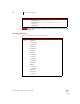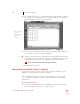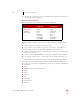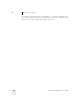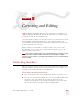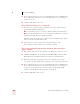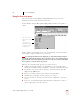User Guide
Table Of Contents
- Introduction
- Installation and Training
- Starting to Dictate
- Working on your Desktop
- Programs, documents and folders
- Switching between open windows
- Opening and closing menus
- Selecting buttons, tabs, and options
- Selecting icons on the desktop
- Resizing and closing windows
- Scrolling in windows and list boxes
- Opening lists and making selections
- Pressing keyboard keys
- Moving the mouse pointer and clicking the mouse
- Correcting and Editing
- Formatting
- Capitalizing text
- Capitalizing the first letter of the next word you dictate
- Capitalizing consecutive words
- Dictating the next word in all capital letters
- Dictating consecutive words in all capital letters
- Dictating the next word in all lowercase letters
- Dictating consecutive words in all lowercase letters
- Capitalizing (or uncapitalizing) text already in your document
- Formatting text
- Capitalizing text
- Working with Applications
- Dictating Names, Numbers, Punctuation & Special Characters
- Using the Command Browser
- Improving Accuracy
- Managing Users
- Using Portable Recorders (Preferred and higher)
- Automate Your Work (Preferred and higher)
- Customizing Dragon NaturallySpeaking
- Commands List
- Which commands work in which programs?
- Controlling the microphone
- Controlling the DragonBar
- Controlling the DragonPad
- Adding paragraphs, lines, and spaces
- Selecting text
- Correcting text
- Deleting and undoing
- Moving around in a document
- Copying, cutting, and pasting text
- Capitalizing text
- Formatting text
- Entering numbers
- Entering punctuation and special characters
- Playing back and reading text
- Working with your desktop and windows
- E-mail commands
- Using Lotus Notes
- Using Microsoft Internet Explorer
- Working hands-free
- Which commands work in which programs?
- Index
CHAPTER
Dragon NaturallySpeaking User’s Guide
41
5
Correcting and Editing
hen Dragon NaturallySpeaking types the wrong words, you should correct
these mistakes. By giving the program the right word, you actually teach the
program not to make the same mistakes again.
Correcting mistakes requires some extra effort, but it saves you time in the long run
by making Dragon NaturallySpeaking more accurate. You’ll probably need to
correct mistakes often when you first start dictating, and then less frequently as the
program learns from your corrections.
Make it a habit to correct mistakes to continue to improve the accuracy of the
program. Make sure you save your speech files when prompted, to preserve the
adjustments the program makes.
You must select a word before typing over it. Using the backspace key and retyping (or saying
“Scratch That”) will not enable the software to learn from corrections and improve recognition
accuracy. For accuracy to improve, you must first select text and then correct it or overwrite it with the
words you said.Mrs.
Correcting mistakes
There are a number of ways you can correct the misrecognitions in a document. The
following techniques describe the most basic methods, but you can combine these
techniques in any manner that suits your working style.
Correcting text with the keyboard
1 Move the insertion point to the beginning of the dictation you want to correct.
2 Press the Correction hot key to display the Correction menu. By default, this is
the minus (-) key on the numeric keypad. You can change the hot key
assignment on the Hot keys tab of the Options dialog box. You can also click
the Correction button on the Extras toolbar of the DragonBar.
W
TIP