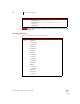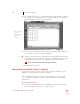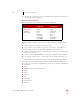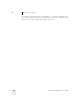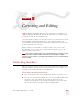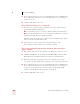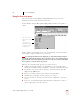User Guide
Table Of Contents
- Introduction
- Installation and Training
- Starting to Dictate
- Working on your Desktop
- Programs, documents and folders
- Switching between open windows
- Opening and closing menus
- Selecting buttons, tabs, and options
- Selecting icons on the desktop
- Resizing and closing windows
- Scrolling in windows and list boxes
- Opening lists and making selections
- Pressing keyboard keys
- Moving the mouse pointer and clicking the mouse
- Correcting and Editing
- Formatting
- Capitalizing text
- Capitalizing the first letter of the next word you dictate
- Capitalizing consecutive words
- Dictating the next word in all capital letters
- Dictating consecutive words in all capital letters
- Dictating the next word in all lowercase letters
- Dictating consecutive words in all lowercase letters
- Capitalizing (or uncapitalizing) text already in your document
- Formatting text
- Capitalizing text
- Working with Applications
- Dictating Names, Numbers, Punctuation & Special Characters
- Using the Command Browser
- Improving Accuracy
- Managing Users
- Using Portable Recorders (Preferred and higher)
- Automate Your Work (Preferred and higher)
- Customizing Dragon NaturallySpeaking
- Commands List
- Which commands work in which programs?
- Controlling the microphone
- Controlling the DragonBar
- Controlling the DragonPad
- Adding paragraphs, lines, and spaces
- Selecting text
- Correcting text
- Deleting and undoing
- Moving around in a document
- Copying, cutting, and pasting text
- Capitalizing text
- Formatting text
- Entering numbers
- Entering punctuation and special characters
- Playing back and reading text
- Working with your desktop and windows
- E-mail commands
- Using Lotus Notes
- Using Microsoft Internet Explorer
- Working hands-free
- Which commands work in which programs?
- Index
5
Correcting and Editing
Dragon NaturallySpeaking User’s Guide
42
3 If one of the alternatives is correct, press the Down Arrow key to highlight that
choice and then press Enter to accept it. If no alternative is correct, just type or
say the correct text.
4 Continue until all the text is correct.
Correcting text using voice commands
1 Say "Select" or “Correct” and the text that is incorrect, the Correction menu
appears with a number of alternatives.
■If one alternative is correct, say "Choose" and the number of that alternative.
■If none of the alternatives is correct, say "Spell That," spell the correct word or
words into the Spell dialog box, and then say "OK."
Selecting a large amount of text or an entire document and then saying “Spell
That” can produce unpredictable results.
2 Verify that the correct text appears in the document in place of the
misrecognized text and continue to the next misrecognition.
Correcting text while playing back dictation (Preferred and
higher editions)
1 Move the insertion point to the beginning of the dictation you want to correct.
2 Click Play That Back on the Sound menu of the DragonBar or click the Start
Playback button on the Extras toolbar. You can also say, “Play that back”.
3 When the playback of your dictation reaches a recognition error, press the
correction hot key. By default, this is the minus (-) key on the numeric keypad.
4 If one of the alternatives is correct, press the Down Arrow key to highlight that
choice and then press Enter to accept it. If no alternative is correct, just type or
say the correct text and press the Correction hot key again. Playback will
continue automatically from the point where you stopped.
5 Continue until all the text is correct.