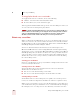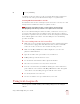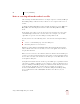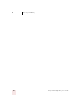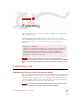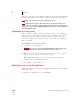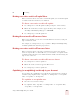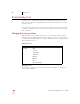User Guide
Table Of Contents
- Introduction
- Installation and Training
- Starting to Dictate
- Working on your Desktop
- Programs, documents and folders
- Switching between open windows
- Opening and closing menus
- Selecting buttons, tabs, and options
- Selecting icons on the desktop
- Resizing and closing windows
- Scrolling in windows and list boxes
- Opening lists and making selections
- Pressing keyboard keys
- Moving the mouse pointer and clicking the mouse
- Correcting and Editing
- Formatting
- Capitalizing text
- Capitalizing the first letter of the next word you dictate
- Capitalizing consecutive words
- Dictating the next word in all capital letters
- Dictating consecutive words in all capital letters
- Dictating the next word in all lowercase letters
- Dictating consecutive words in all lowercase letters
- Capitalizing (or uncapitalizing) text already in your document
- Formatting text
- Capitalizing text
- Working with Applications
- Dictating Names, Numbers, Punctuation & Special Characters
- Using the Command Browser
- Improving Accuracy
- Managing Users
- Using Portable Recorders (Preferred and higher)
- Automate Your Work (Preferred and higher)
- Customizing Dragon NaturallySpeaking
- Commands List
- Which commands work in which programs?
- Controlling the microphone
- Controlling the DragonBar
- Controlling the DragonPad
- Adding paragraphs, lines, and spaces
- Selecting text
- Correcting text
- Deleting and undoing
- Moving around in a document
- Copying, cutting, and pasting text
- Capitalizing text
- Formatting text
- Entering numbers
- Entering punctuation and special characters
- Playing back and reading text
- Working with your desktop and windows
- E-mail commands
- Using Lotus Notes
- Using Microsoft Internet Explorer
- Working hands-free
- Which commands work in which programs?
- Index
5
Correcting and Editing
Dragon NaturallySpeaking User’s Guide
55
The Playback toolbar is an extra section of the DragonBar that is normally hidden.
To see the Playback toolbar, click the double chevron icon on the DragonBar to
open the Extras toolbar (Preferred and higher editions).
To play back dictation:
To play back dictation, do any of the following:
■ Select the text you want to play back, and say “Play That Back.”
■ Click the Start Playback button on the Playback toolbar.
■ Move the insertion point to the text you want to play back and say any of the
following commands:
To stop playback:
To stop playback, do any of the following:
■ Click the Stop Playback button on the Playback toolbar.
■ Click anywhere in the document window.
■ Press the ESC key.
(It’s not possible to stop playback by voice, because the computer cannot hear
speech input when it’s playing back dictation.)
To skip backward or forward:
You can skip backward or forward in your document by a few words by clicking the
Skip Backward and Skip Forward buttons. To skip backward or forward, do one of
the following:
SAY TO
Play Back Line Play back dictation for the current line.
Play Back Paragraph Play back dictation for the current paragraph.
Play Back Document Play back dictation for the whole document.
Play Back Window Play back dictation for the text in view.
Play Back to Here Play back dictation from the top of the document
window to the insertion point.
Play Back from Here Play back dictation from the insertion point to the
bottom of the document window.
Correction
Start Playback Skip ForwardStop Playback
Fast Playback Skip Back Transcribe