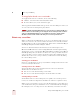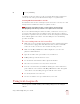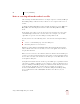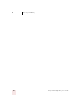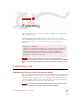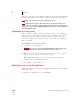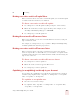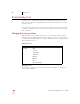User Guide
Table Of Contents
- Introduction
- Installation and Training
- Starting to Dictate
- Working on your Desktop
- Programs, documents and folders
- Switching between open windows
- Opening and closing menus
- Selecting buttons, tabs, and options
- Selecting icons on the desktop
- Resizing and closing windows
- Scrolling in windows and list boxes
- Opening lists and making selections
- Pressing keyboard keys
- Moving the mouse pointer and clicking the mouse
- Correcting and Editing
- Formatting
- Capitalizing text
- Capitalizing the first letter of the next word you dictate
- Capitalizing consecutive words
- Dictating the next word in all capital letters
- Dictating consecutive words in all capital letters
- Dictating the next word in all lowercase letters
- Dictating consecutive words in all lowercase letters
- Capitalizing (or uncapitalizing) text already in your document
- Formatting text
- Capitalizing text
- Working with Applications
- Dictating Names, Numbers, Punctuation & Special Characters
- Using the Command Browser
- Improving Accuracy
- Managing Users
- Using Portable Recorders (Preferred and higher)
- Automate Your Work (Preferred and higher)
- Customizing Dragon NaturallySpeaking
- Commands List
- Which commands work in which programs?
- Controlling the microphone
- Controlling the DragonBar
- Controlling the DragonPad
- Adding paragraphs, lines, and spaces
- Selecting text
- Correcting text
- Deleting and undoing
- Moving around in a document
- Copying, cutting, and pasting text
- Capitalizing text
- Formatting text
- Entering numbers
- Entering punctuation and special characters
- Playing back and reading text
- Working with your desktop and windows
- E-mail commands
- Using Lotus Notes
- Using Microsoft Internet Explorer
- Working hands-free
- Which commands work in which programs?
- Index
5
Correcting and Editing
Dragon NaturallySpeaking User’s Guide
59
Notes on correcting with another author’s user files
This technique works if all work is done on a single computer. Consult your Dragon
NaturallySpeaking reseller about ways to dictate on one computer and correct on
another.
To display the DragonBar Extras toolbar, click the double chevron icon on the
DragonBar. You cannot display the Extras toolbar if the DragonBar is in cling
mode.
In the Quick Correct list, you can use the mouse or keyboard to select any of the
commands displayed below the correction choices. For example, you can click
“Spell That” to open the Correction dialog box and spell the word.
You may want to select the following on the Correction tab of the Options dialog
box:
■ “Correct” command brings up Correction dialog box
■ Automatic playback on correction box
With these settings, Dragon NaturallySpeaking will automatically play back the
author's dictation for each text selection you correct. The Quick Correct list does
not play back dictation.
When you correct someone else's dictation, make sure that the amount of disk space
you have reserved for storing dictation is at least as large as the amount allocated for
the user that created the text. You allocate the disk space on the Miscellaneous tab
of the Options dialog box.
Saving dictation with documents can take up a lot of disk space, typically more than
a megabyte per minute of dictation. To save this space, delete any dictation you no
longer need. Dragon NaturallySpeaking saves dictation in a file with the same name
as the document, but with the extension .dra. For example, if you dictate a
document called MyDoc.rtf and save your dictation, Dragon NaturallySpeaking
saves your dictation in a file called MyDoc.dra in the same directory as your
document.