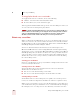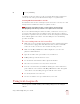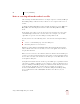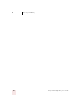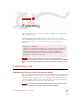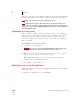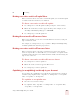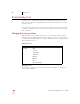User Guide
Table Of Contents
- Introduction
- Installation and Training
- Starting to Dictate
- Working on your Desktop
- Programs, documents and folders
- Switching between open windows
- Opening and closing menus
- Selecting buttons, tabs, and options
- Selecting icons on the desktop
- Resizing and closing windows
- Scrolling in windows and list boxes
- Opening lists and making selections
- Pressing keyboard keys
- Moving the mouse pointer and clicking the mouse
- Correcting and Editing
- Formatting
- Capitalizing text
- Capitalizing the first letter of the next word you dictate
- Capitalizing consecutive words
- Dictating the next word in all capital letters
- Dictating consecutive words in all capital letters
- Dictating the next word in all lowercase letters
- Dictating consecutive words in all lowercase letters
- Capitalizing (or uncapitalizing) text already in your document
- Formatting text
- Capitalizing text
- Working with Applications
- Dictating Names, Numbers, Punctuation & Special Characters
- Using the Command Browser
- Improving Accuracy
- Managing Users
- Using Portable Recorders (Preferred and higher)
- Automate Your Work (Preferred and higher)
- Customizing Dragon NaturallySpeaking
- Commands List
- Which commands work in which programs?
- Controlling the microphone
- Controlling the DragonBar
- Controlling the DragonPad
- Adding paragraphs, lines, and spaces
- Selecting text
- Correcting text
- Deleting and undoing
- Moving around in a document
- Copying, cutting, and pasting text
- Capitalizing text
- Formatting text
- Entering numbers
- Entering punctuation and special characters
- Playing back and reading text
- Working with your desktop and windows
- E-mail commands
- Using Lotus Notes
- Using Microsoft Internet Explorer
- Working hands-free
- Which commands work in which programs?
- Index
6
Formatting
Dragon NaturallySpeaking User’s Guide
62
When you’re dictating, you can capitalize words that aren’t automatically capitalized
by saying “Cap” and then the word. For example, say “Cap zelda” to get “Zelda.”
If saying “Cap <word>” doesn’t work, try say “Cap Next <word>.”
To dictate the word “cap,” for example, in this sentence: “The company is putting a cap on
salary increases,” you must say “the company is putting a” then say “Spell c-a-p,” and then say “on
salary increases.” In this way, Dragon NaturallySpeaking knows that you do not want to capitalize any
of the words within the sentence.
Capitalizing consecutive words
When you want to capitalize consecutive words (for example, if you’re dictating a
book title), you can turn capitals on and then turn them off when you’re finished.
This is usually easier than saying “Cap” before each word. Another way to do
consecutive capitalization is to dictate the words, pause, and then say “Capitalize
That” or “Cap That.”
To capitalize consecutive words:
1 Say “Caps On” to turn capitals on.
When “Caps On” is active, Dragon NaturallySpeaking uses title case. This means it
capitalizes all words except for articles and prepositions (such as “the” and “to”).
2 Dictate the words you want capitalized. For example, say: “success is a journey
[colon] seven steps to achieving success in the business of life”
Dragon NaturallySpeaking types: “Success Is a Journey: Seven Steps to
Achieving Success in the Business of Life”
3 Say “Caps Off” to turn capitals off.
Dictating the next word in all capital letters
When you’re dictating, you can enter a word in all capital letters by saying “All Caps”
and then the word.
For example, say “All Caps please” to get “PLEASE.”
TIP
TIP
NOTE