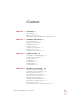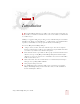User Guide
Table Of Contents
- Introduction
- Installation and Training
- Starting to Dictate
- Working on your Desktop
- Programs, documents and folders
- Switching between open windows
- Opening and closing menus
- Selecting buttons, tabs, and options
- Selecting icons on the desktop
- Resizing and closing windows
- Scrolling in windows and list boxes
- Opening lists and making selections
- Pressing keyboard keys
- Moving the mouse pointer and clicking the mouse
- Correcting and Editing
- Formatting
- Capitalizing text
- Capitalizing the first letter of the next word you dictate
- Capitalizing consecutive words
- Dictating the next word in all capital letters
- Dictating consecutive words in all capital letters
- Dictating the next word in all lowercase letters
- Dictating consecutive words in all lowercase letters
- Capitalizing (or uncapitalizing) text already in your document
- Formatting text
- Capitalizing text
- Working with Applications
- Dictating Names, Numbers, Punctuation & Special Characters
- Using the Command Browser
- Improving Accuracy
- Managing Users
- Using Portable Recorders (Preferred and higher)
- Automate Your Work (Preferred and higher)
- Customizing Dragon NaturallySpeaking
- Commands List
- Which commands work in which programs?
- Controlling the microphone
- Controlling the DragonBar
- Controlling the DragonPad
- Adding paragraphs, lines, and spaces
- Selecting text
- Correcting text
- Deleting and undoing
- Moving around in a document
- Copying, cutting, and pasting text
- Capitalizing text
- Formatting text
- Entering numbers
- Entering punctuation and special characters
- Playing back and reading text
- Working with your desktop and windows
- E-mail commands
- Using Lotus Notes
- Using Microsoft Internet Explorer
- Working hands-free
- Which commands work in which programs?
- Index
CHAPTER
Dragon NaturallySpeaking User’s Guide
1
1
Introduction
ragon NaturallySpeaking lets you talk to your computer instead of typing. As
you talk, your words are transcribed onto your screen and into your documents
or e-mail messages.
Talking to a computer while it types what you say is called dictating. You can dictate
into Microsoft
®
Word, Corel
®
WordPerfect
®
, e-mail programs, personal information
organizers, and virtually any other program in which you normally type.
You can use Dragon NaturallySpeaking to:
■ Compose letters, memos, and send e-mail messages. You can cut and paste
inside your documents as well as revise and format text. Just think about what
you want to say, and then say it into the microphone.
■ Enter data into forms or spreadsheets. Most people can dictate numbers faster
than they can type. Using Dragon NaturallySpeaking Professional or higher
editions, you can create custom voice commands to let you move from field to
field on your form by voice.
■ Work on the Web. You can search the Web, access information, and navigate
Web pages by speaking URLs and links.
■ Start programs and open menus.
■ Use handheld recorders to dictate while you are away from your computer.
Dragon NaturallySpeaking can then transcribe what you said. (Available in
Preferred and higher editions.)
D