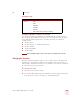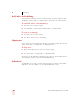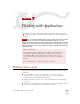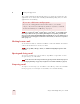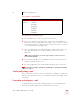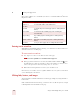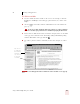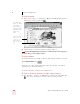User Guide
Table Of Contents
- Introduction
- Installation and Training
- Starting to Dictate
- Working on your Desktop
- Programs, documents and folders
- Switching between open windows
- Opening and closing menus
- Selecting buttons, tabs, and options
- Selecting icons on the desktop
- Resizing and closing windows
- Scrolling in windows and list boxes
- Opening lists and making selections
- Pressing keyboard keys
- Moving the mouse pointer and clicking the mouse
- Correcting and Editing
- Formatting
- Capitalizing text
- Capitalizing the first letter of the next word you dictate
- Capitalizing consecutive words
- Dictating the next word in all capital letters
- Dictating consecutive words in all capital letters
- Dictating the next word in all lowercase letters
- Dictating consecutive words in all lowercase letters
- Capitalizing (or uncapitalizing) text already in your document
- Formatting text
- Capitalizing text
- Working with Applications
- Dictating Names, Numbers, Punctuation & Special Characters
- Using the Command Browser
- Improving Accuracy
- Managing Users
- Using Portable Recorders (Preferred and higher)
- Automate Your Work (Preferred and higher)
- Customizing Dragon NaturallySpeaking
- Commands List
- Which commands work in which programs?
- Controlling the microphone
- Controlling the DragonBar
- Controlling the DragonPad
- Adding paragraphs, lines, and spaces
- Selecting text
- Correcting text
- Deleting and undoing
- Moving around in a document
- Copying, cutting, and pasting text
- Capitalizing text
- Formatting text
- Entering numbers
- Entering punctuation and special characters
- Playing back and reading text
- Working with your desktop and windows
- E-mail commands
- Using Lotus Notes
- Using Microsoft Internet Explorer
- Working hands-free
- Which commands work in which programs?
- Index
6
Formatting
Dragon NaturallySpeaking User’s Guide
65
Changing font style
Changing a combination of font face, size, and style
Say “Set Font” and then the attributes you want (listed in the previous sections).
You can specify any combination of font face, size, and style, but you must specify
these attributes in that order (font face, then size, then style). See the list of
examples below:
■ “Set Font Arial”
■ “Set Font Arial 12” or “Set Font Arial 12 Point”
■ “Set Size 12 Bold”
■ “Set Font Arial Bold”
■ “Set Font Bold”
If you’re changing only the font size, use the “Set Size” commands, not the “Set Font”
command.
Changing the font later
You can go back and change the font face, size, or style of text by selecting it and
then using the “Format That”
commands. “Format That” works on selected text
with the same combinations of font face, size, and style as the “Set Font” commands
(see the tables in the previous section.)
To change the font:
1 Select the text you want to change.
2 Say “Format That”
and then the font attributes you want to apply as described
in the previous section. For example, say “Format that Arial 18.”
SAY THEN
Set Font Bold
Italics
Bold Italics
Underline
Strikeout
Plain or Plain Text or Normal or Regular
NOTE