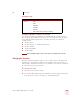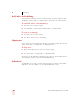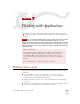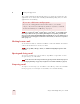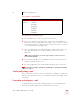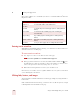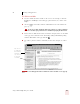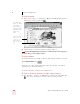User Guide
Table Of Contents
- Introduction
- Installation and Training
- Starting to Dictate
- Working on your Desktop
- Programs, documents and folders
- Switching between open windows
- Opening and closing menus
- Selecting buttons, tabs, and options
- Selecting icons on the desktop
- Resizing and closing windows
- Scrolling in windows and list boxes
- Opening lists and making selections
- Pressing keyboard keys
- Moving the mouse pointer and clicking the mouse
- Correcting and Editing
- Formatting
- Capitalizing text
- Capitalizing the first letter of the next word you dictate
- Capitalizing consecutive words
- Dictating the next word in all capital letters
- Dictating consecutive words in all capital letters
- Dictating the next word in all lowercase letters
- Dictating consecutive words in all lowercase letters
- Capitalizing (or uncapitalizing) text already in your document
- Formatting text
- Capitalizing text
- Working with Applications
- Dictating Names, Numbers, Punctuation & Special Characters
- Using the Command Browser
- Improving Accuracy
- Managing Users
- Using Portable Recorders (Preferred and higher)
- Automate Your Work (Preferred and higher)
- Customizing Dragon NaturallySpeaking
- Commands List
- Which commands work in which programs?
- Controlling the microphone
- Controlling the DragonBar
- Controlling the DragonPad
- Adding paragraphs, lines, and spaces
- Selecting text
- Correcting text
- Deleting and undoing
- Moving around in a document
- Copying, cutting, and pasting text
- Capitalizing text
- Formatting text
- Entering numbers
- Entering punctuation and special characters
- Playing back and reading text
- Working with your desktop and windows
- E-mail commands
- Using Lotus Notes
- Using Microsoft Internet Explorer
- Working hands-free
- Which commands work in which programs?
- Index
7
Working with Applications
Dragon NaturallySpeaking User’s Guide
68
The e-mail commands described in this chapter are designed to work in these five
applications. To use them, make sure Dragon NaturallySpeaking and your e-mail
application are both running.
If you use Microsoft
®
Outlook
®
, Outlook
®
Express, or Lotus
®
Notes
®
, you can add the contact
names in your address book to your vocabulary, which improves accuracy when you dictate these
names. You can also have Dragon NaturallySpeaking automatically scan your sent e-mail messages so
it can better learn your writing style. For instructions on how to do this, see “Increase accuracy from e-
mail” on page 121.
Checking for new e-mail
To check for new mail, say “Check For New Mail” or “Check For E-Mail.” You must be
connected to the Internet to check your e-mail.
You can say “Mail,” “Message,” “Memo,” or “E-Mail” interchangeably in any of the e-mail
commands.
Opening and closing e-mail
To open an e-mail message, select it and say “Open Mail” or “Open That.” To close
an open message, say “Close Mail.”
You can also move to the message and select it by “pressing” function and arrow keys by voice
(see “Pressing keyboard keys” on page 32) or using the mouse movement commands (see page 36).
Composing e-mail
To compose a new message, say “New Mail” or “New Message.” Once the new blank
message appears, you can navigate to any field by voice and start dictating.
If you use a different e-mail program
If you use an e-mail application that is not listed above, you can still
compose, edit, and send e-mail using the global (use anywhere) commands
described in “Working on your Desktop” on page 27.
TIP
TIP
TIP