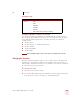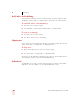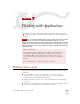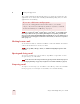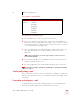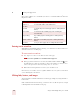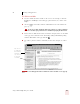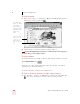User Guide
Table Of Contents
- Introduction
- Installation and Training
- Starting to Dictate
- Working on your Desktop
- Programs, documents and folders
- Switching between open windows
- Opening and closing menus
- Selecting buttons, tabs, and options
- Selecting icons on the desktop
- Resizing and closing windows
- Scrolling in windows and list boxes
- Opening lists and making selections
- Pressing keyboard keys
- Moving the mouse pointer and clicking the mouse
- Correcting and Editing
- Formatting
- Capitalizing text
- Capitalizing the first letter of the next word you dictate
- Capitalizing consecutive words
- Dictating the next word in all capital letters
- Dictating consecutive words in all capital letters
- Dictating the next word in all lowercase letters
- Dictating consecutive words in all lowercase letters
- Capitalizing (or uncapitalizing) text already in your document
- Formatting text
- Capitalizing text
- Working with Applications
- Dictating Names, Numbers, Punctuation & Special Characters
- Using the Command Browser
- Improving Accuracy
- Managing Users
- Using Portable Recorders (Preferred and higher)
- Automate Your Work (Preferred and higher)
- Customizing Dragon NaturallySpeaking
- Commands List
- Which commands work in which programs?
- Controlling the microphone
- Controlling the DragonBar
- Controlling the DragonPad
- Adding paragraphs, lines, and spaces
- Selecting text
- Correcting text
- Deleting and undoing
- Moving around in a document
- Copying, cutting, and pasting text
- Capitalizing text
- Formatting text
- Entering numbers
- Entering punctuation and special characters
- Playing back and reading text
- Working with your desktop and windows
- E-mail commands
- Using Lotus Notes
- Using Microsoft Internet Explorer
- Working hands-free
- Which commands work in which programs?
- Index
7
Working with Applications
Dragon NaturallySpeaking User’s Guide
69
To navigate e-mail fields:
To dictate an e-mail message:
1 Say “New Mail.” The new message opens on your screen.
2 Say “Go to To Field.” Pause (to make sure you are in the correct field), then
dictate the recipient’s e-mail address, for example, “jeff at a-o-l dot com.” If you
are entering more than one address, separate each one by saying “semicolon” or
“comma”; depending on your application.
3 Say “Go to CC Field” or “Go to BCC Field,” pause, and dictate the addresses of
the people who should receive copies or blind copies of your message
(optional).
In many e-mail programs, you can also say just “Subject” or “BCC” to move to the
respective field by that name.
4 Say “Go to Subject Field,” pause, and dictate the subject of your message, for
example, “Planning a trip to see you.”
5 Say “Go to Body Field,” pause, and begin dictating the body of your message.
For instructions on dictating e-mail addresses and Web URLs, see “Dictating e-mail and Web
addresses” on page 96.
Sending and printing e-mail
Once your message is ready to send, you can simply say “Send Mail” to send your e-
mail on its way. To print a message, say “Print Mail” and the message will be sent to
your printer.
Forwarding and replying to e-mail
To forward a message selected in your Inbox, simply say “Forward Mail,” then
dictate the recipient’s address in the To Field of the new message.
SAY THEN
Go to or To Field
Move to CC Field
BCC Field
Body Field
First Field
Last Field
Next Field
TIP
TIP