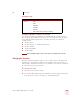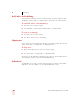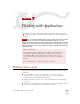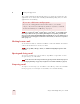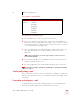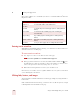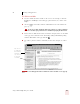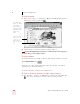User Guide
Table Of Contents
- Introduction
- Installation and Training
- Starting to Dictate
- Working on your Desktop
- Programs, documents and folders
- Switching between open windows
- Opening and closing menus
- Selecting buttons, tabs, and options
- Selecting icons on the desktop
- Resizing and closing windows
- Scrolling in windows and list boxes
- Opening lists and making selections
- Pressing keyboard keys
- Moving the mouse pointer and clicking the mouse
- Correcting and Editing
- Formatting
- Capitalizing text
- Capitalizing the first letter of the next word you dictate
- Capitalizing consecutive words
- Dictating the next word in all capital letters
- Dictating consecutive words in all capital letters
- Dictating the next word in all lowercase letters
- Dictating consecutive words in all lowercase letters
- Capitalizing (or uncapitalizing) text already in your document
- Formatting text
- Capitalizing text
- Working with Applications
- Dictating Names, Numbers, Punctuation & Special Characters
- Using the Command Browser
- Improving Accuracy
- Managing Users
- Using Portable Recorders (Preferred and higher)
- Automate Your Work (Preferred and higher)
- Customizing Dragon NaturallySpeaking
- Commands List
- Which commands work in which programs?
- Controlling the microphone
- Controlling the DragonBar
- Controlling the DragonPad
- Adding paragraphs, lines, and spaces
- Selecting text
- Correcting text
- Deleting and undoing
- Moving around in a document
- Copying, cutting, and pasting text
- Capitalizing text
- Formatting text
- Entering numbers
- Entering punctuation and special characters
- Playing back and reading text
- Working with your desktop and windows
- E-mail commands
- Using Lotus Notes
- Using Microsoft Internet Explorer
- Working hands-free
- Which commands work in which programs?
- Index
7
Working with Applications
Dragon NaturallySpeaking User’s Guide
72
Here’s a list of all the voice commands you can use to control the Microsoft
®
Internet
Explorer
®
toolbar.
Entering text in a text box
When Dragon NaturallySpeaking is running, you can dictate text into Search boxes
and other text boxes on a Web page.
To enter text in a text box:
1 Say “Type Text” to move to the first text box on the page.
You can also say “Edit Box” or “Text Field” instead of “Type Text.”
2 If the page has more than one text box, they will be numbered like this . (See
the following procedures for examples.) Choose the number you want, or move
to the next or previous text box by saying “Next” or “Previous.”
3 When the insertion point is in a text box, you can dictate text.
In text boxes, you can also correct recognition mistakes by voice, just as you do when
you’re dictating into a document.
Clicking links, buttons, and images
You can click the text links and buttons on a Web page simply by saying the link or
button name.
If the text link or button name is long, you don’t need to say all of it. Just say enough
to distinguish it from other links on the page.
SAY TO
Go To Address Move the insertion point to the Address box.
Click Go or
Go There
Go to the Web address in the Address box.
Go Back Go back to the previous Web page (same as clicking the Back
button).
Go Forward Go forward to the next Web page (same as clicking the
Forward button).
Stop Loading Stop a Web page from loading (same as clicking the Stop
button).
Refresh or Reload Refresh the current Web page (same as clicking the Refresh
button).
Go Home Go to your home page (same as clicking the Home button).
TIP