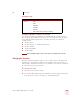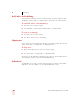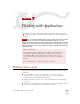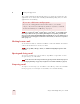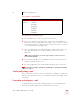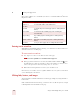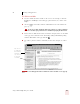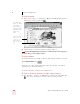User Guide
Table Of Contents
- Introduction
- Installation and Training
- Starting to Dictate
- Working on your Desktop
- Programs, documents and folders
- Switching between open windows
- Opening and closing menus
- Selecting buttons, tabs, and options
- Selecting icons on the desktop
- Resizing and closing windows
- Scrolling in windows and list boxes
- Opening lists and making selections
- Pressing keyboard keys
- Moving the mouse pointer and clicking the mouse
- Correcting and Editing
- Formatting
- Capitalizing text
- Capitalizing the first letter of the next word you dictate
- Capitalizing consecutive words
- Dictating the next word in all capital letters
- Dictating consecutive words in all capital letters
- Dictating the next word in all lowercase letters
- Dictating consecutive words in all lowercase letters
- Capitalizing (or uncapitalizing) text already in your document
- Formatting text
- Capitalizing text
- Working with Applications
- Dictating Names, Numbers, Punctuation & Special Characters
- Using the Command Browser
- Improving Accuracy
- Managing Users
- Using Portable Recorders (Preferred and higher)
- Automate Your Work (Preferred and higher)
- Customizing Dragon NaturallySpeaking
- Commands List
- Which commands work in which programs?
- Controlling the microphone
- Controlling the DragonBar
- Controlling the DragonPad
- Adding paragraphs, lines, and spaces
- Selecting text
- Correcting text
- Deleting and undoing
- Moving around in a document
- Copying, cutting, and pasting text
- Capitalizing text
- Formatting text
- Entering numbers
- Entering punctuation and special characters
- Playing back and reading text
- Working with your desktop and windows
- E-mail commands
- Using Lotus Notes
- Using Microsoft Internet Explorer
- Working hands-free
- Which commands work in which programs?
- Index
7
Working with Applications
Dragon NaturallySpeaking User’s Guide
73
To click a text link:
1 Say the text link (it must be visible on the screen). For example, to click the
link Finance and Budget on the Web page pictured below, say “Finance and
Budget.”
2 An arrow appears briefly to indicate which link was selected and then the
page opens.
You can also say “Click” and then the link text. For example, you could say “Click News
and Events.” Sometimes saying “Click” first is more reliable than just saying the link text alone.
3 If more than one link matches what you said (for example, if there are two links
on the page that contain the word “Internship”), Dragon NaturallySpeaking
numbers all the links on the page like this .
4 Say “Choose” plus the number of the link you want. For example, say “Choose
2.”
On secure Web pages this feature is disabled. You cannot select links on secure pages by
voice.
TIP
Say “Choose 1”
to click the first
link containing
“Internship,” or
say “Choose 2”
to choose the
second link.
NOTE