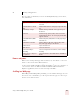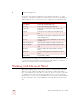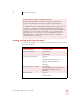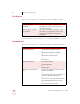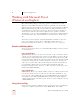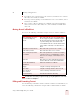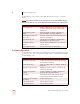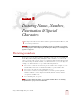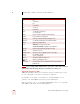User Guide
Table Of Contents
- Introduction
- Installation and Training
- Starting to Dictate
- Working on your Desktop
- Programs, documents and folders
- Switching between open windows
- Opening and closing menus
- Selecting buttons, tabs, and options
- Selecting icons on the desktop
- Resizing and closing windows
- Scrolling in windows and list boxes
- Opening lists and making selections
- Pressing keyboard keys
- Moving the mouse pointer and clicking the mouse
- Correcting and Editing
- Formatting
- Capitalizing text
- Capitalizing the first letter of the next word you dictate
- Capitalizing consecutive words
- Dictating the next word in all capital letters
- Dictating consecutive words in all capital letters
- Dictating the next word in all lowercase letters
- Dictating consecutive words in all lowercase letters
- Capitalizing (or uncapitalizing) text already in your document
- Formatting text
- Capitalizing text
- Working with Applications
- Dictating Names, Numbers, Punctuation & Special Characters
- Using the Command Browser
- Improving Accuracy
- Managing Users
- Using Portable Recorders (Preferred and higher)
- Automate Your Work (Preferred and higher)
- Customizing Dragon NaturallySpeaking
- Commands List
- Which commands work in which programs?
- Controlling the microphone
- Controlling the DragonBar
- Controlling the DragonPad
- Adding paragraphs, lines, and spaces
- Selecting text
- Correcting text
- Deleting and undoing
- Moving around in a document
- Copying, cutting, and pasting text
- Capitalizing text
- Formatting text
- Entering numbers
- Entering punctuation and special characters
- Playing back and reading text
- Working with your desktop and windows
- E-mail commands
- Using Lotus Notes
- Using Microsoft Internet Explorer
- Working hands-free
- Which commands work in which programs?
- Index
7
Working with Applications
Dragon NaturallySpeaking User’s Guide
76
You can also start automatic scrolling by saying “Start Scrolling Down” or “Start
Scrolling Up.” Automatic scrolling is convenient when you want to read a Web page
without using the mouse or keyboard. See the complete list of commands below:
While a Web page is scrolling, you can click by voice the text links and buttons you
see if the page is moving slowly enough. The page will continue to scroll, however,
unless you say “Stop Scrolling” before saying the link.
Working with Microsoft Word
Dragon NaturallySpeaking provides a large number of commands that work with
different versions of Microsoft Word. Since the number of valid commands is so
large, you should just try saying what you want to do. If you get unexpected results,
say "Undo That" to undo the action and try a different way to say the command.
Alternatively, you can open the Command Browser or the sample command window
For more information. The Command Browser is described in more detail on page
103.
SAY TO
Go to Bottom Scroll to the end of the Web page.
Go to Top Scroll to the beginning of the Web page.
Page Down Scroll down one screen (same as pressing the Page
Down key).
Page Up Scroll up one screen (same as pressing the Page Up
key).
Line Down Scroll down one line (same as clicking the down arrow
in the scroll bar once).
Line Up Scroll up one line (same as clicking the up arrow in the
scroll bar once).
Start Scrolling Down Start automatic scrolling toward the end of the page.
Start Scrolling Up Start automatic scrolling toward the beginning of the
page.
Speed Up Increase scrolling speed. (Say it again to speed up
more.)
Slow Down Decrease scrolling speed. (Say it again to slow down
more.)
Stop Scrolling Stop automatic scrolling.