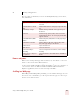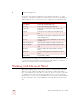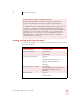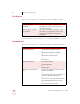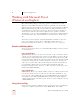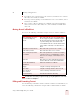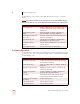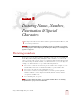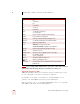User Guide
Table Of Contents
- Introduction
- Installation and Training
- Starting to Dictate
- Working on your Desktop
- Programs, documents and folders
- Switching between open windows
- Opening and closing menus
- Selecting buttons, tabs, and options
- Selecting icons on the desktop
- Resizing and closing windows
- Scrolling in windows and list boxes
- Opening lists and making selections
- Pressing keyboard keys
- Moving the mouse pointer and clicking the mouse
- Correcting and Editing
- Formatting
- Capitalizing text
- Capitalizing the first letter of the next word you dictate
- Capitalizing consecutive words
- Dictating the next word in all capital letters
- Dictating consecutive words in all capital letters
- Dictating the next word in all lowercase letters
- Dictating consecutive words in all lowercase letters
- Capitalizing (or uncapitalizing) text already in your document
- Formatting text
- Capitalizing text
- Working with Applications
- Dictating Names, Numbers, Punctuation & Special Characters
- Using the Command Browser
- Improving Accuracy
- Managing Users
- Using Portable Recorders (Preferred and higher)
- Automate Your Work (Preferred and higher)
- Customizing Dragon NaturallySpeaking
- Commands List
- Which commands work in which programs?
- Controlling the microphone
- Controlling the DragonBar
- Controlling the DragonPad
- Adding paragraphs, lines, and spaces
- Selecting text
- Correcting text
- Deleting and undoing
- Moving around in a document
- Copying, cutting, and pasting text
- Capitalizing text
- Formatting text
- Entering numbers
- Entering punctuation and special characters
- Playing back and reading text
- Working with your desktop and windows
- E-mail commands
- Using Lotus Notes
- Using Microsoft Internet Explorer
- Working hands-free
- Which commands work in which programs?
- Index
7
Working with Applications
Dragon NaturallySpeaking User’s Guide
77
Creating, opening, and closing a document
You can use the following voice commands to perform basic document operations
using Microsoft Word:
Using other word processing programs
Dragon NaturallySpeaking works with other popular word processing
programs other than Microsoft Word, for example Corel WordPerfect.
As with Microsoft Word, you should just try saying what you want to do; you
can always say "Undo That." NaturallySpeaking built-in commands that
work with Corel WordPerfect as well as “global” commands that work in all
applications. To see a list of these commands, see the “Commands List”
appendix of page 173. You can also use the Command Browser for more
information on these commands; for more information see “Using the
Command Browser” on page 103.
TO SAY
Start Microsoft Word Start Microsoft Word
Create a new document Create New File
or
Open New File
Open an existing document Open File
or
"<file name> dot <file extension>", for
example, "My Document Dot Doc".
or
Click Open
Save a document as a .doc file Save Changes
You may need to dictate a file name if this is
the first time the file has been saved.
Click Save
Close a document Close File
or
Close Document